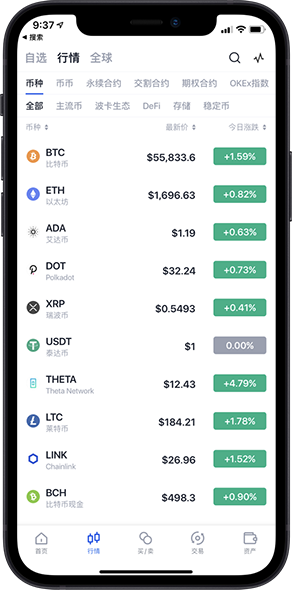Snipaste - 截图 + 贴图
Snipaste - 截图 + 贴图
Toggle navigation
Snipaste
主页
下载
常见问题
用户手册
支持
捐赠
English
截图
+ 贴图
* 免费. 免安装. 可个性定制.
Snipaste 始终对个人用户免费。对于公司用户,Snipaste 1.x 同样免费,
但 Snipaste 2.x 则需要购买授权。
Windows 微软商店版:
解锁专业版:
介绍
Windows 桌面版:
SHA-1
32 位
64 位
v1.16.2 (2018.01.22)
XP
32 位
64 位
注:如运行遇到任何错误,请先查看
故障排除
Mac 公测版:
v1.16.2 Beta
Linux 公测版 (AppImage):
让 Snipaste 帮你提高工作效率
Snipaste 是一个简单但强大的截图工具,也可以让你将截图贴回到屏幕上!下载并打开 Snipaste,按下 F1 来开始截图,再按 F3,截图就在桌面置顶显示了。就这么简单!
你还可以将剪贴板里的文字或者颜色信息转化为图片窗口,并且将它们进行缩放、旋转、翻转、设为半透明,甚至让鼠标能穿透它们!如果你是程序员、设计师,或者是大部分工作时间都在电脑前,贴图功能将改变你的工作方式、提升工作效率。
Snipaste 使用很简单,但同时也有一些较高级的用法可以进一步提升你的工作效率。感兴趣的话,请抽空读一读用户手册。
Snipaste 是免费软件,它也很安全,没有广告、不会扫描你的硬盘、更不会上传用户数据,它只做它应该做的事。
强大的截图
自动检测界面元素区域
像素级的鼠标移动控制、截图范围控制
取色器 (试试 F1, C, F3)
历史记录回放 (,/.)
支持多屏
支持高分屏
把图片作为窗口置顶显示
支持将剪贴板中的以下内容转为图片
图像
纯文本
HTML 文本
颜色信息
图像文件:PNG, JPG, BMP, ICO, GIF 等
图片窗口支持的操作
缩放 (鼠标滚轮 或者 +/-)
对于 GIF 图片则是加速/减速
旋转 (1/2)
对于 GIF 图片则是 上一帧/下一帧
镜像翻转 (3/4)
设置透明度 (Ctrl + 鼠标滚轮 或者 Ctrl + +/-)
鼠标穿透
缩略图 (Shift + 双击)
图像标注 (空格键)
隐藏 (左键双击)
...
取色 (Alt)
文件拖放
贴图分组
自动备份、恢复
方便地标注图像
丰富的画图工具
矩形
椭圆
线条
箭头
铅笔
马克笔
文字
高级标注工具
马赛克
高斯模糊
橡皮擦
撤销、重做
自定义设置
主题色、界面字体、通知栏图标等
快捷键
丰富的功能性选项
还有你想要的选项?尽管 告诉我
支持
如有使用上的疑问,请参考:
基础操作 |
故障排除
如发现有 BUG,或希望添加新功能,请通过发 issue 的方式,便于问题的跟踪及解决。
也可以加入我们的 Telegram 群,热心的成员可以帮助你更快解决问题。
想要得知 Snipaste 的第一时间更新,请订阅我们的 Telegram 频道,或者关注我们的 微博 / Twitter.
联系作者:snipaste.app@gmail.com
© 2016-2024 Snipaste. All rights reserved.
Snipaste 下载
Snipaste 下载
Toggle navigation
Snipaste
主页
下载
常�问题
用户手册
支�
æ��èµ
English
下载微软商店版:
解�专业版:
介�
下载 Windows 桌�便�版:SHA-1
32 �
64 �
v1.16.2 (2018.01.22)
XP
32 �
64 �
文件下载由 Kazama Sion �助
注:如�行�到任何错误,请先查看 故障�除
下载 Mac 公测版:
v1.16.2 Beta
下载 Linux 公测版 (AppImage):
版本��
v2.8.9 (Linux) (2024.01.08)
适�多工作区 #2816
修�多��境下截�区域错� #2819
�许设置开机�动 #2814
�许贴图移出�幕边缘
其他问题修�
v2.8.8 Beta (Linux) (2023.12.28)
Linux 版首次�布
v2.8.8 (2023.09.25)
ä¿®å¤�在部分多å±�ç�¯å¢ƒä¸‹æ— 法æ£å¸¸æˆªå±�
v2.8.7 (2023.09.23)
ä¿®å¤�在少数多å±�ç�¯å¢ƒä¸‹æ— 法æ£å¸¸æˆªå±�
ä¿®å¤�æ— æ³•åœ¨ Windows 7 上è¿�è¡Œ
v2.8.6 (2023.09.20)
[专业版] 支�圆角矩形截图
[专业版] 支æŒ�å¤šç»„è®¡æ•°æ ‡æ³¨
[专业版] 对�命令行指令 snip --size WIDTH HEIGHT,新��数 --keep_aspect_ratio
[专业版] 贴图支� Windows 11 22H2 以上版本的虚拟桌�
[专业版] å¢�åŠ é«˜çº§è®¾ç½®: Misc/software_metadata
支æŒ�ä¿�å˜å›¾åƒ�为 WebP æ ¼å¼�
支æŒ�对 Qt 5.11+ 应用进行界é�¢å…ƒç´ 检测
ç®å¤´æ ‡æ³¨å¢�åŠ å¼€/å…³ç®å¤´ å›¾æ ‡æŒ‰é’®
修�读� WebP 图片的安全�� (CVE-2023-4863)
其他问题修�或改进 #2610 #2640 #2659
v2.8.5 (2023.05.08)
[专业版] 支�以 Ctrl+Alt+C 触�“�制图�为文件�
[专业版] 优化超长自定义命令的显示
[专业版] 支�全局快�键�用/�用触�角
[专业版] å¢�åŠ å‘½ä»¤è¡Œé€‰é¡¹ barcode-decode FILE
支�预设截图区域�命� #2541
改善命令行调用的�应速度 #2584
截�时长按 Alt 显示辅助线改��击 Alt 切�显示
ä¿®å¤�切æ�¢é«˜å¯¹æ¯”度系统主题å��æ‰˜ç›˜å›¾æ ‡é¢œè‰²ä¸�æ£ç¡®
其他问题修�或改进 #2434 #2548 #2452 #2473 #2487 #2498 #2538
v2.8.4 (2023.01.09)
修�一个导致崩溃的错误
v2.8.3 Beta2 (2022.12.25)
[Mac] ä¿®å¤�æ— æ³•å�–消å�¯åŠ¨é¡¹ (macOS 13) #2428
v2.8.3 (2022.12.18)
[专业版] å¢�åŠ å‘½ä»¤è¡Œé€‰é¡¹: barcode-scan
ä¼˜åŒ–æ ‡æ³¨å·¥å…·æ �在特定情况下出ç�°çš„ä½�ç½®
其他问题修� #2414 #2419
v2.8.2 (2022.12.02)
[专业版] 刷新截图å¢�åŠ å¿«æ�·é”®è§¦å�‘: F5
ä¿®å¤�é¼ æ ‡å…‰æ ‡å›¾æ¡ˆç»˜åˆ¶ #2399
ä¿®å¤�读å�–部分å—体导致崩溃的问题 #2401
修�读�部分剪贴�图�出��移的问题
v2.8.1 (2022.11.22)
在截图时å�¯å¤šæ¬¡æŒ‰ä¸‹ Ctrl+A,将选ä¸å½“å‰�å±�幕/所有å±�幕 #2392
修�刷新截图功能的一些问题
修�一个导致崩溃的错误
其他问题修� #2393
v2.8 (2022.11.15)
[专业版] 支æŒ�识别二维ç �/æ�¡å½¢ç � #23
[专业版] 长按“刷新截图â€�å�¯æŒ�ç»åˆ·æ–°æˆªå±�(æ�¾å¼€æ—¶ç¡®å®šæˆªå±�)
[专业版] 改善超级截图的å�¯é� 性 #2242
[专业版] 贴图å�³é”®è�œå�•å�¯å¼€/å…³æ˜¾ç¤ºæ ‡æ³¨
[专业版] æ–°å¢�选项:自由选ä¸æ ‡æ³¨
[专业版] 新�选项:�自定义贴图 Esc 和 Shift+Esc 的功能
[专业版] 贴图支� Windows 11 虚拟桌� #2233
[专业版] “�制为文件�功能会应用用户设置的文件命�规则
[专业版] å¢�åŠ å‘½ä»¤è¡Œé€‰é¡¹ï¼š
白æ�¿æ”¯æŒ�指定背景色,支æŒ�ä»…æ˜¾ç¤ºåœ¨é¼ æ ‡æ‰€åœ¨å±�幕: whiteboard --color black --active-screen
截图输出支æŒ�跳过自动ä¿�å˜: snip -o no-auto-save
清空当�贴图组: empty-group
打开管�贴图组窗�: show-group-manager
[Mac] 支�多�截图 #1026
[Mac] �动项适� macOS Ventura #2366
[Mac] ä¿®å¤�è´´å›¾æ—¶æ˜¾ç¤ºäº†æ–‡ä»¶å›¾æ ‡è€Œé��图åƒ�文件内容 #2147
�级到 Qt 6.2.4
å�³é”®è�œå�•æ ·å¼�适é…� Windows 11
新�选项:记�上一次使用的图片扩展� #2238
新�高级设置: General/gpu_acceleration
切æ�¢è´´å›¾ç»„时,默认选ä¸ä¸‹ä¸€ä¸ªè´´å›¾ç»„ #2354
改善多�多 DPI 的界�适� #2256
当一次性请求过多贴图时,会弹框请求用户确认 #2291
åœ¨è´´å›¾ä¸Šè¿›è¡Œæ ‡æ³¨æ—¶ï¼Œå¦‚æ�œä¸�å°�心éš�è—�了工具æ �,æ¤æ—¶ä¼šæœ‰å�³é”®è�œå�•å¸®åŠ©ç”¨æˆ·é€€å‡ºæ ‡æ³¨æˆ–显示工具æ �
设置全局快æ�·é”®æ—¶ï¼Œå¦‚æ�œè®¾ç½®å¤±è´¥ï¼Œä¼šæ��示失败å�Ÿå›
ä¸�å†�å�‘é…�置文件 (config.ini) ä¸å†™å…¥é¢‘ç¹�å�˜åŠ¨çš„é…�置项 Misc/preload_dlls_last_interval
ä¿®å¤�显示器æ–å¼€è¿�æ�¥å��(如系统进入ç�¡çœ )å�¯èƒ½å¯¼è‡´çš„崩溃 #2208
ä¿®å¤�远程桌é�¢æ—¶æ— 法在截图ä¸è¾“å…¥'C' #2078
ä¿®å¤�在全å±�çš„ç�«ç‹�æµ�览器ä¸æ— æ³•è¿›è¡Œå…ƒç´ æ£€æµ‹
ä¿®å¤�æ— æ³•åœ¨ Waterfox æµ�è§ˆå™¨è¿›è¡Œå…ƒç´ æ£€æµ‹ #2307
ä¿®å¤�截图å��æ’放音效的å�¡é¡¿é—®é¢˜
ä¿®å¤�éƒ¨åˆ†æ ‡æ³¨æ²¡æœ‰å�¯ç”¨æŠ—锯齿
ä¿®å¤�贴图时部分文å—被错误解æ��æˆ�颜色值 #2197
其他细节优化�问题修� #2175 #2225 #2243 #2281
v2.7.3 Beta (Windows 桌�版) (2022.02.09)
ä¿®å¤�æ— æ³•åœ¨ Windows 7 系统è¿�è¡Œ #2103
v2.7.3 (2022.01.30)
�问题修�
v2.7.2 (2022.01.26)
[专业版] 新功能:刷新截图 (å�Œæ—¶ä¿�æŒ�å·²æœ‰æ ‡æ³¨ä¸�å�˜) #2077
[专业版] 带阴影/�带阴影截图 (通过 --shadow 或 --no-shadow) 的效���影�之�的截图
ä¿®å¤�å‰�å�°çª—å�£çš„æ ‡é¢˜åŒ…å�«é��法å—符时快速ä¿�å˜å¤±è´¥ #2068
ä¿®å¤�å°�键盘数å—é”®ä¸�å“�应部分功能
v2.7.1 (2021.12.21)
修�在 AMD 显�上的崩溃问题 #2056
ä¿®å¤�部分情况下å±�幕 DPI å�˜æ›´å��æ‰˜ç›˜å›¾æ ‡å�˜æ¨¡ç³Š #512
部分用户界�动�适应�幕 DPI �更
å½“é¼ æ ‡åœ¨è´´å›¾çª—å�£å†…部时ä¸�触å�‘窗å�£ç¼©æ”¾ #2047
[Mac] ä¿®å¤�部分用户在系统主题深色/浅色模å¼�切æ�¢å��å›¾æ ‡é¢œè‰²é”™è¯¯ #2046
[Mac] 修�在扩展�上�放截图��出�错� #2034
v2.7 (2021.11.25)
[专业版] 修�超级截�未被纳入截��� #1998
[专业版] 修�临时��的贴图被���,贴图的层级关系出错
[专业版] 修�显示已��贴图使用了��的助记键
修�� Chrome �览器�制的图�贴图�显示为网� #2013
ä¿®å¤�éƒ¨åˆ†æƒ…å†µä¸‹æ ‡æ³¨å·¥å…·æ �出ç�°åœ¨é”™è¯¯çš„ä½�ç½®
防æ¢å�–色器出ç�°åœ¨æˆªå›¾ä¸ #1963
改善画è¿�ç»æŠ˜çº¿çš„识别ç�‡
改善 JPEG æ ¼å¼�图片的ä¿�å˜è´¨é‡�
其他细节优化�其他�问题修� #1961 #2008
v2.6.6 (2021.08.14)
[专业版] æš‚æ—¶éš�è—�部分贴图å��,å�¯ä»¥ç»§ç»æ–°å¢�需è¦�æš‚æ—¶éš�è—�的贴图
ä¿®å¤�检测窗å�£å…ƒç´ æ—¶å�¯èƒ½å¯¼è‡´çš„å�¡æ»
其他�问题修� 1944 1950
v2.6.6 Beta2 (2021.08.14)
[Mac] 修�多�识别问题
[Mac] 修�截图色差
v2.6.5 (2021.08.04)
æ ‡æ³¨æ—¶å�¯ä»¥æŒ‰ Tab 切æ�¢ 矩形/æ¤åœ† 或 直线/ç®å¤´
[Mac] 修�一些问题
v2.6.4 Beta (2021.08.01)
[Win] 修�在部分 Intel 集�显�上的崩溃问题
[Mac] ä¿®å¤�颜色对è¯�æ¡†æ— æ³•æ˜¾ç¤º #1932
[Mac] 改善窗å�£å…ƒç´ 检测ä¸�第三方程åº�(如 LyricsX)的兼容性 #1932
v2.6 (2021.07.28)
[专业版] æ–°å¢�æ”¾å¤§é•œæ ‡æ³¨ #193
[专业版] 马克笔/马赛克/高斯模糊/橡皮擦 支æŒ�æ¤åœ†å½¢çŠ¶
[专业版] 矩形/æ¤åœ†åŒºåŸŸæ©¡çš®æ“¦å�¯æ—‹è½¬
[专业版] ç®å¤´æ ‡æ³¨å¢�åŠ æ›´å¤šæ ·å¼�
[专业版] 自定义截图大å°�çš„è�œå�•å¢�åŠ â€œæ·»åŠ åˆ°é¢„è®¾â€�命令
[专业版] 支æŒ�按ä½� Ctrl 围绕ä¸å¿ƒç‚¹è°ƒæ•´çŸ©å½¢/æ¤åœ†æ ‡æ³¨çš„大å°�
[专业版] å¢�åŠ é€‰é¡¹ï¼šå·¥å…·æ�¡æ˜¾ç¤º Windows 10 å�Ÿç”Ÿåˆ†äº«æŒ‰é’® #1875
[专业版] å¢�åŠ é€‰é¡¹ï¼šä¸»é¢˜è‰²è·Ÿéš�系统主题 #1771
[专业版] å¢�åŠ é€‰é¡¹ï¼šå¯¹æ©¡çš®æ“¦å·¥å…·ç¦�用二次编辑
å¢�åŠ é€‰é¡¹ï¼šè´´å›¾æœ€å¤§å°ºå¯¸
å�ˆå¹¶ç®å¤´å·¥å…·åˆ°æŠ˜çº¿å·¥å…·
æ ‡æ³¨å·¥å…·æ–°å¿«æ�·é”®ï¼š T æ–‡å— B 画笔
W A S D ç§»åŠ¨å…‰æ ‡æ”¯æŒ�法è¯é”®ç›˜å¸ƒå±€
贴图窗å�£æ”¯æŒ�越å�—è¯è¾“入法
[Win] 按� Shift 显示高级托盘�� #1753
[Win] ä¿®å¤�版本å�‡çº§å��æ‰˜ç›˜å›¾æ ‡ä¼šè¢«è‡ªåŠ¨éš�è—�
[Mac] 按� Alt 显示高级托盘�� #1753
[Mac] 截图支æŒ�æ�•æ�‰å…‰æ ‡å›¾æ¡ˆ
é‡�æ�„ç•Œé�¢å…ƒç´ æ£€æµ‹ï¼Œæ›´åŠ æµ�ç•…ã€�稳定å�Šæ™ºèƒ½
大幅改善 马赛克/高斯模糊/æ–‡å— æ ‡æ³¨çš„ç»˜åˆ¶æ•ˆç�‡
其他问题修��改进 #1737 #1758 #1829 #1831 #1843 #1890 #1895 #1916
v2.5.6 (2020.12.10)
æ”¹è¿›æ ‡æ³¨çš„æ’¤é”€/é‡�å�š
其他细节优化�问题修� #1736
v2.5.5 Beta2 (Mac) (2020.12.02)
ä¿®å¤�特定情况下的è�œå�•æ �å›¾æ ‡é—®é¢˜
v2.5.5 (2020.11.28)
文件命å��规则支æŒ� %title% (活动窗å�£çš„æ ‡é¢˜) #1589
其他细节优化�问题修� #1685 #1722 #1727
v2.5.5 Beta (Mac) (2020.11.28)
修�在 Big Sur 系统下的一些显示问题 #1716
其他细节优化�问题修�
v2.5.4 (2020.11.05)
修�一个��问题 #1698
v2.5.3 (2020.11.02)
�问题修� #1684 #1685
v2.5.2 (2020.10.18)
[专业版] 支æŒ�è‡ªå®šä¹‰æ ‡æ³¨å·¥å…·æ�¡çš„调色æ�¿çš„颜色数é‡�
[专业版] æ›´ç�µæ´»çš„åº�å�·æ ‡æ³¨
第一个数å—å�¯ä»¥å¤§äº� 1
支�使用 +/- 按键调整��
其他细节优化å�Šé—®é¢˜ä¿®å¤�(#1644 ç‰ï¼‰
å¢�åŠ æ„�大利è¯ç¿»è¯‘(感谢 mausan66)
v2.5.2 Beta (Mac) (2020.10.18)
修�模拟按键的问题 #1664
修�截图区域的尺寸计算 #1659
修�贴图没有出�在截图�置的问题
其他问题修�
v2.5.1 (2020.08.26)
改用 px/dip 表示物ç�†åƒ�ç´ /逻辑åƒ�ç´ #1008
上次ä¿�å˜ç›®å½•ä¸�å˜åœ¨æ—¶ï¼Œä½¿ç”¨å…¶ä¸Šä¸€å±‚目录 #1632
ä¿®å¤�éƒ¨åˆ†æ ‡æ³¨è®¾ç½®æ²¡æœ‰è®°ä½�的问题 #1635
ä¿®å¤�æ�•æ�‰çš„å…‰æ ‡çš„å¤§å°� #1625
其他问题修�
v2.5 (2020.08.12)
[专业版] 支æŒ�å�Œå�‘/å��å�‘ç®å¤´æ ‡æ³¨ #843
[专业版] 矩形/折线/ç®å¤´/画笔支æŒ�虚线ã€�点线ç‰æ ·å¼� #92
[专业版] 支�带边框输出图�,并�以指定边框颜色和宽度 #197
[专业版] 带阴影输出图�支�指定阴影颜色和宽度
[专业版] 支æŒ�自定义文å—æ ‡æ³¨èƒŒæ™¯è‰² #1529
[专业版] �设置截�区域大�的�� (dp/px) #1008
[专业版] 支æŒ�批é‡�ä¿�å˜é€‰ä¸çš„贴图 #1507
å¢�åŠ æˆªå›¾æ“�作æ��示(å�¯åœ¨é¦–选项ä¸å…³é—)#902
首选项窗å�£å¢�åŠ æ‰“å¼€é…�置文件所在目录 按钮
新�选项:忽略其他程�模拟的�制命令 #1531
新�高级设置:Paste/include_active_window_for_multiselection #1461
ä¿®å¤�è·¨å±�ä¸�å�Œ DPI å�¯èƒ½å¯¼è‡´çš„程åº�å�¡æ» #1489
ä¿®å¤� Win7 下贴图出ç�°åœ¨ Alt-Tab ç•Œé�¢ä¸ #1528
ä¿®å¤�贴图镜åƒ�翻转å��,文å—æ ‡æ³¨æ— æ³•æ£å¸¸å·¥ä½œ
贴图å�–色器显示局部å��æ ‡
新贴图继承当å‰�æˆªå›¾çš„æ ‡æ³¨å·¥å…·æ�¡è®¾ç½®
对截å±�è¿›è¡Œæ ‡æ³¨æ—¶ï¼Œåœ¨æˆªå±�区域外å�³é”®å�•å‡»å�¯è‡ªåŠ¨æ¡†é€‰æˆªå±�区域
æ–‡æœ¬æ ‡æ³¨çš„é»˜è®¤å—体使用当å‰�设置的界é�¢å—体 #1522
æ”¹å–„æ ‡æ³¨å·¥å…·æ�¡åœ¨ä¸�å�Œ DPI 下的外观
大�细节改进
v2.4 (2020.05.20)
[专业版] æ–°å¢�åº�å�·æ ‡æ³¨ #227
[专业版] æ ‡æ³¨æ”¯æŒ�圆角矩形 #1185
[专业版] æ–‡å—æ ‡æ³¨æ”¯æŒ�指定æ��边颜色å�Šç²—细 #83
[专业版] æ–‡å—æ ‡æ³¨æ”¯æŒ�背景色填充
[专业版] 按ä½� Ctrl å†�点击工具æ�¡ä¸Šçš„ å¤�制/贴图/ä¿�å˜ æŒ‰é’®ï¼Œå�¯è�·å�–带阴影图åƒ�
[专业版] 在贴图上按 Ctrl+A �以全选所有贴图
[专业版] 默认å�¯ç”¨ä¸ºä¸�å�Œæ ‡æ³¨å½¢çŠ¶åˆ†åˆ«è®°å¿†é¢œè‰²
æ–‡å—æ ‡æ³¨æ”¯æŒ�ä»�下拉框选择文å—大å°�
æ–‡å—æ ‡æ³¨æ”¯æŒ�滚轮调整文å—大å°�
首选项ä¸å�¯ä»¥é€‰æ‹©å½©è‰²æ‰˜ç›˜å›¾æ ‡
é™¤äº†é¼ æ ‡æ»šè½®å’Œ 1 2,也å�¯ä»¥ä½¿ç”¨ [ ] 调节画笔粗细
橡皮擦工具的快�键调整为 E
首次å�Œå‡»å…³é—贴图时弹出æ��示 #1514
ä¿®å¤�å…‰æ ‡å›¾æ¡ˆæ�•æ�‰
其他问题修�
v2.4 Beta (Mac) (2020.05.20)
ä¿®å¤�éƒ¨åˆ†ç”¨æˆ·æ— æ³•æ£å¸¸å�¯åŠ¨ App
修�全局快�键�其他 App 冲�的问题
�� 快�键调整为 Cmd+Shift+Z
v2.3.5 Beta (2020.04.12)
ä¿®å¤�æ— æ³•ä»¥ç®¡ç�†å‘˜æ�ƒé™�开机å�¯åŠ¨
ä¿®å¤�ä¸æ–‡å—体æ��è¾¹ #1475
[Mac] ä¿®å¤�首选项窗å�£åœ¨æ·±è‰²æ¨¡å¼�ä¸‹çš„æ ·å¼�错误
[Mac] ä¿®å¤�è�œå�•æ �å›¾æ ‡çš„è�œå�•ç‚¹å‡»æ— 效的问题 #1467
v2.3.4 (2020.04.10)
[专业版] 修�贴图多选问题
其他问题修�
v2.3.3 (2020.04.08)
ä¿®å¤�å…�è´¹ç‰ˆæ— æ³•æŒ‰ä½� Shift ç”»æ£æ–¹å½¢/画圆 #1462
ä¿®å¤�æ ‡æ³¨åœ¨å�Šé€�æ˜�贴图上显示ä¸�æ£ç¡®çš„问题
ä¿®å¤�选项总是忽略 HTML æ ¼å¼�的逻辑错误
修�贴图对部分 svg 文件渲染错误的问题
默认勾选�强版托盘��
æ”¹å–„æ ‡æ³¨çš„æ��边文å—效æ�œ
其他问题修å¤�(#1461 ç‰ï¼‰
v2.3.3 Beta (Mac) (2020.04.07)
��触��手势缩放贴图的�感度
其他问题修å¤�(#1439ã€�#1434 ç‰ï¼‰
v2.3.2 (2020.03.20)
[微软商店版] ä¿®å¤�éƒ¨åˆ†ç”¨æˆ·æ— æ³•å†…è´çš„问题
[专业版] 贴图支��色�作(按键 6)
[专业版] 当贴图背景使用了自定义颜色时,å¤�制/ä¿�å˜æ—¶ä¿�留背景色
[专业版] 支æŒ�以å�Ÿå§‹å¤§å°�ä¿�å˜å·²ç¼©æ”¾çš„贴图 #1430
ä¿®å¤�截图时 Ctrl + P æ— æ³•æ‰“å�°æˆªå›¾
其他�问题修�
v2.3.1 (2020.02.27)
[专业版] å…�许对é€�æ˜�白æ�¿æ¨¡å¼�å�¯ç”¨/ç¦�ç”¨é¼ æ ‡ç©¿é€�
[专业版] 修���白�模�下橡皮擦工具�起效 #1421
[专业版] ä¿®å¤�使用快æ�·é”®ä¿�å˜æˆªå›¾æ²¡æœ‰å¸¦ä¸Šé˜´å½± #1413
[专业版] 修��剪贴图的��度问题 #1420
新�高级设置:Paste/disable_frame_resize
其他问题修�
v2.3.1 Beta (Mac) (2020.02.27)
ä¿®å¤�当使用外æ�¥é¼ æ ‡çš„æ»šè½®è°ƒæ•´ç”»ç¬”ç²—ç»†æ—¶ï¼Œå…‰æ ‡å½¢çŠ¶æ²¡æœ‰å®�时更新 #1310
其他问题修�
v2.3 (2020.02.20)
[专业版] æ ‡æ³¨å·¥å…·æ”¯æŒ�ä¸å¿ƒç‚¹ç¼©æ”¾ï¼ˆæŒ‰ä½� Ctrl)以å�Šç‰æ¯”例缩放(按ä½� Shift)
[专业版] 命令行选项支�指定多个输出方�,�支�将截图��到其他程�(如 OCR 程�)
[专业版] å¢�åŠ é€‰é¡¹ï¼šåœ¨ä¿�å˜æ–‡ä»¶æ—¶éš�è—�截图窗å�£/贴图窗å�£
以便利用 Listary 跳转到指定文件夹
[专业版] 超级截图支�绑定到 截图��制并贴图
[专业版] 触�角支�设置程�黑��
[专业版] 修�触�角错误触�的问题 #1398
æ ‡æ³¨å·¥å…·æ”¯æŒ�对移动ã€�旋转ç‰æ“�作的撤销/é‡�å�š
支æŒ� Ctrl+W å…³é—贴图窗å�£ #1384
贴图支æŒ�读å�– apng æ ¼å¼�的动画文件 #1064
新�高级设置:Paste/magnetic_attach_threshold #1386
其他问题修� #1369
v2.3 Beta (Mac) (2020.02.20)
解决 macOS 10.15 的安全��申请相关问题
修�自定义截图窗�没有自动��焦点 #1382
v2.2.8 (2019.12.13)
修�一个崩溃问题 #1350
v2.2.7 (2019.12.02)
��显示所有贴图时�改��窗�焦点 #1337
ä¿®å¤�二次编辑时工具æ �的按钮状æ€�ä¸�匹é…�
ä¿®å¤�ç‰¹å®šç³»ç»Ÿè®¾ç½®ä¸‹æ— æ³•æ£ç¡®ä»¥ç®¡ç�†å‘˜èº«ä»½å�¯åŠ¨
v2.2.6 (2019.11.20)
[专业版] 多选贴图�支�所有贴图�作
命令行选项支�指定文件�输出 -o FILE_NAME #1321
ä¿®å¤�任务计划被ç¦�用å��æ— æ³•å�¯åŠ¨ Snipaste
其他问题修�
v2.2.5 (2019.10.28)
[专业版] 修�多选贴图进行批�缩放的一些问题 #1304
v2.2.5 Beta (Mac) (2019.10.28)
修�在截�窗�/贴图窗�使用 Cmd+C/Cmd+V 快�键没�应
v2.2.4 (2019.10.24)
[专业版] 支�多选贴图进行缩放
改善对高分�的支�
在多å±�ä¸�å�Œ DPI çš„ç�¯å¢ƒä¸‹ï¼Œæ ‡æ³¨å·¥å…·æ �ç‰ç•Œé�¢ä¼šä¿�æŒ�统一的视觉大å°�
ä¿®å¤�æ–‡å—转贴图的å—体颜色 #1281
修�选项固定到所有虚拟桌����失效 #1288
ä¿®å¤�贴图超出å±�å¹•èŒƒå›´æ—¶æ— æ³•æ˜¾ç¤ºæ ‡æ³¨å·¥å…·æ � #1291
新�高级选项: Hotkey2/allow_simple_hotkeys #1277
�高以命令行方�调用的�功�
v2.2.4 Beta (Mac) (2019.10.24)
ä¿®å¤�在ä¿�å˜æ–‡ä»¶æ—¶æ— 法使用 剪切/å¤�制/粘贴/全选 å¿«æ�·é”®
修�命令行选项 show-tray-menu �起作用
v2.2.3 Beta2 (Mac) (2019.10.11)
修�在 macOS Catalina 系统上的输入法问题 #1280
v2.2.3 (2019.10.06)
[专业版] 支�以固定长宽比截图
[专业版] 修��动之�首次超级截图会崩溃 #1260
[专业版] ä¿®å¤�贴图管ç�†çª—å�£å…³é—å��æ— æ³•å†�次显示的问题
ä¿®å¤�截图时ä¿�å˜æ–‡ä»¶å¯¹è¯�æ¡†æ— æ³•ç”¨ Esc å�–消ä¿�å˜ #1257
ä¿®å¤�使用韩è¯è¾“入法时文å—æ ‡æ³¨å�ƒå—的问题
改善对 Windows 高对比度模�的支�
防æ¢ä¸€äº›ç®€å�•æŒ‰é”®è¢«è®¾ä¸ºå…¨å±€å¿«æ�·é”®
其他一些�改进
v2.2.3 Beta (Mac) (2019.10.06)
å¢�åŠ å�¯é…�置项:在所有桌é�¢å›ºå®šè´´å›¾
ä¿®å¤� Keynote æ’放时进行截图没有è�·å�–到输入焦点的问题 #1244
ä¿®å¤� App 退出å��剪贴æ�¿é‡Œçš„æˆªå›¾æ— æ³•è¢«è¯»å�–的问题
其他�更请�照 v2.2.2 � v2.2.3 的更新日志
v2.2.2 (2019.09.18)
[专业版] 支�贴图固定到指定/所有虚拟桌�
[微软商店版] ä¿®å¤�éƒ¨åˆ†ç”¨æˆ·æ— æ³•å‹¾é€‰ä»¥ç®¡ç�†å‘˜èº«ä»½å¼€æœºå�¯åŠ¨
新�命令行选项: create-group
内置快�键�应支��英�键盘布局
改善对跨 DPI 移动窗�的支�
改善白�模����白�模�
支æŒ�检测未开å�¯æ— éšœç¢�功能的 Chrome 的网页区域
修�特定 HTML 转贴图时会�生�顿
æ–°å¢�韩è¯ç¿»è¯‘(感谢 박경태)
æ–°å¢�æ�·å…‹è¯ç¿»è¯‘(感谢 Å tÄ›pán HaÅ¡ler)
v2.2 Beta2 (Mac) (2019.08.03)
ä¿®å¤�内å˜æ³„æ¼�
修�部分�件的背景色(在早� macOS Mojave 的系统上)
滑动手势���特殊处�,��贴图�作的选项设置 #1193
UI 微调
v2.2.1 Beta2 (2019.07.05)
修�:
[桌�版] 开�以管�员身份开机�动�被 Windows Defender 误报 #1153
v2.2.1 (2019.07.04)
修�:
在 Windows 10 (1903) 之å‰�çš„ Windows æ“�作系统上,通知æ �å›¾æ ‡çš„é»˜è®¤é¢œè‰²ä¸�æ£ç¡®
v2.2 (2019.07.02)
新�:
适é…� Windows 10 浅色任务æ �
支æŒ�使用 Ctrl+1/2/3 切æ�¢æ ‡æ³¨å½¢çŠ¶ #664
贴图�键��新�:
图�处�(旋转/镜�)
�制�始大�图� #1025
高级设置:
Output/auto_alpha_channel_removal #1077
Annotate/auto_select_on_creation #1126
修�:
[UWP] 以管ç�†å‘˜èº«ä»½å�¯åŠ¨æ—¶æ— 法进行è´ä¹° #1059
#833 #910 #981 #1045 #1050 #1080 #1086 #1098 #1099 #1103 #1105
改进:
改善æ��边文å—绘制效æ�œ
按� Shift �将图�拖拽到贴图,��留�贴图
专业版新�特性
支æŒ�带阴影å¤�制/ä¿�å˜å›¾åƒ�
更多ç®å¤´æ ·å¼�
缩略图模å¼�下å�¯ä»¥è¿›è¡Œæ ‡æ³¨
自动ä¿�å˜/快速ä¿�å˜çš„路径支æŒ�使用å�˜é‡�(ä»�而截图å�¯ä»¥æŒ‰æ—¥æœŸæ”¾åœ¨ä¸�å�Œæ–‡ä»¶å¤¹é‡Œï¼‰
å¤§éƒ¨åˆ†æ ‡æ³¨å·¥å…·æ”¯æŒ�旋转
矩形橡皮擦工具支æŒ�二次选ä¸/编辑
超级截图支�自定义按键
超级截图支�触�普通截图(Windows) #1085
支æŒ�设置截å±�çš„é»˜è®¤æ ‡æ³¨
å¢�åŠ æ›´å¤šå‘½ä»¤è¡Œé€‰é¡¹ï¼ˆå�¯ä»¥ç»‘定到全局快æ�·é”®ï¼‰ï¼š
pick-color #1096
transparent-whiteboard #1155
paste-as-image
paste-as-plain-text
在贴图上使用�键拖拽进行缩略图时,按下左键��消拖拽
改进全局快�键的黑��机制
v2.2 Beta (Mac) (2019.07.02)
暂�支�解�专业版
适�深色模�
贴图支�触��手势(��/旋转/�指滑动/�指�击)
支�命令行调用
支�拖拽贴图边缘进行缩放
贴图会在所有桌�显示
��触���指滑动手势的�感度 #951
ä¿®å¤�ä¸æ–‡è¾“入法问题
ä¿®å¤�å¤�制/ä¿�å˜å›¾åƒ�çš„æ ¼å¼�ã€�大å°�以å�Šè‰²å½©é…�ç½® #836 #881 #946 #959 #971
修�窗�层级问题
修��剪贴�/文件读�图�时的 DPI 设置 #1031
ä¿®å¤�å�¶å°”高 CPU å� 用 #787
兼容欧陆�典 #1012
v2.1.4 (2018.12.03)
修�:
在一些边界æ�¡ä»¶ä¸‹ï¼Œè¿›è¡Œæ ‡æ³¨æ—¶å…‰æ ‡å½¢çŠ¶ä¸�é¼ æ ‡è¡Œä¸ºä¸�一致
特定�件下会�动失败
v2.1.3 (2018.11.12)
修�:
æ ‡æ³¨å·¥å…·çš„ä¸€äº›é—®é¢˜ï¼ˆæ„Ÿè°¢ StarryVoid)
在"简体-香港"åŒºåŸŸæ ¼å¼�下会生æˆ�é”™è¯¯çš„æ—¥æœŸæ ¼å¼� #969
改进:
ç”»ç¬”å·¥å…·ç»˜åˆ¶çš„æ›²çº¿æ›´åŠ å¹³æ»‘
改善自由绘制工具(包括画笔�橡皮擦以�模糊工具)的绘制效�
贴图支��应��键
v2.1.2 (2018.10.18)
紧急修å¤�勾选"以管ç�†å‘˜æ�ƒé™�开机å�¯åŠ¨"å��æ— æ³•å�¯åŠ¨
v2.1.1 (2018.10.18)
新�:
支�以管�员��开机�动
å�¯è‡ªå®šä¹‰æˆªå±�æ—¶é¼ æ ‡å·¦é”®å�Œå‡»å’Œä¸é”®å�•å‡»çš„功能
[PRO] 支�对多选的贴图批�设置其窗�阴影/置顶状�
改进:
一些细节优化
v2.1 (2018.10.01)
新�:
[PRO] 支æŒ�旋转矩形/æ¤åœ†å½¢æ ‡æ³¨
[PRO] 支�自定义贴图尺寸/缩放
[PRO] 支�自定义贴图背景色 #953
[PRO] 更多预设命令示例
[PRO] 高级设置: Misc/auto_download_max_image_size_mb
用��制自动下载的最大图片大�
æ–‡å—æ ‡æ³¨æ”¯æŒ�斜体
改进:
[PRO] 按ä½� Ctrl å†�æ‹–æ‹½æ ‡æ³¨å�¯ä»¥å¤�制它
[PRO] 当没有勾选“自动检测界é�¢å…ƒç´ â€�时,也å�¯ä»¥é€šè¿‡æ»‘åŠ¨æ»šè½®è¿›å…¥å…ƒç´ æ¡†é€‰æ¨¡å¼�
[PRO] 改善多选贴图的批�移动,��所有贴图最�具有相�的�移
[PRO] 将网页图片拖拽到贴图上时,支�自动下载所有以 http/https 开头的图片链�(过��支�带图�文件�缀的链�)
[PRO] 支æŒ�在 'external' 命令ä¸ä½¿ç”¨ç�¯å¢ƒå�˜é‡�
[PRO] 默认��用"�制为文件"
为é�¿å…�ä¸�å¤�制/粘贴图åƒ�å¿«æ�·é”®çš„冲çª�,对äº�选ä¸æ ‡æ³¨çš„å¤�制/粘贴快æ�·é”®æ”¹ä¸º Ctrl-Shift-C / Ctrl-Shift-V
å…�许å—体更å°�çš„æ–‡å—æ ‡æ³¨
�击 Esc 键�以退出白�模�
纯文本转贴图时,自动éš�è—�首尾的空白å—符(ä¸�å½±å“�æ–‡å—æº�)
修�:
[PRO] æ— æ³•ä½¿ç”¨æ–¹å�‘键移动多选的贴图
当开始è�œå�•æ¿€æ´»æ—¶ï¼Œç‰¹å®šæ�¡ä»¶ä¸‹æ— 法æ£å¸¸æˆªå±�
å¼€å§‹ç§»åŠ¨æ ‡æ³¨æ—¶ï¼Œæ ‡æ³¨ä½�ç½®å�¯èƒ½å�‘生跳å�˜
当网页æ£åœ¨å…¨å±�æ’放视频时进行截å±�,然å��按下 Esc 退出截å±�,会导致视频退出全å±�
�一个潜在的导致程�崩溃的问题
v2.0.1 (2018.07.25)
新�:
西ç�牙è¯ï¼ˆå¢¨è¥¿å“¥ï¼‰ç¿»è¯‘(感谢 enriquedfa)
修�:
�用触�角功能�超级截图失效
è¶…çº§æˆªå›¾æ— æ³•æˆªå�–开始è�œå�•
多选贴图�,改�贴图大�会触�其他贴图移动
�制已暂�的 GIF 贴图�得的�然是动图
其他一些�问题
改进:
异æ¥å¤„ç�†è‡ªåŠ¨ä¿�å˜ä¸�快速ä¿�å˜ï¼Œé�¿å…�å�¡é¡¿
v2.0 (2018.07.18)
新�:
Snipaste 2.0 专业版已ç»�å�¯ä»¥ä»�微软商店版内è´è�·å¾—ï¼�(专业版功能介ç»�)
注æ„�:Snipaste 2.x 版本仅对个人用户å…�费,如需在公å�¸å†…使用请è´ä¹°ä¸“业版或使用 Snipaste 1.x 版本
选项: ��程�快速�应 #498
�级延迟截图对�框为自定义截图对�框,�以指定截图�置或尺寸
修�:
导致崩溃的一些问题
以管�员��开机�动�进程的 IO 优先级太�导致程��应慢 #498
以 Window Bitmap æ ¼å¼�å¤�制图åƒ�时未æ£ç¡®è®¾ç½®å…¶ DPI 缩放值 #811
用�贴图缩放/��度调整的快�键没效�
其他一些问题:#829 #839 #869 #931
改进:
调整了一些命令行��
移除了一些�必�的高级设置
é�¿å…�对失å�»å“�应的窗å�£è¿›è¡Œç•Œé�¢å…ƒç´ 检测
两次�置贴图窗�会��到�一次的缩放级别 #323
当贴图上有唯一的文å—æ ‡æ³¨æ—¶ï¼Œå�¯ä»¥ä»�å�³é”®è�œå�•å¤�制其文å—内容
当文å—æ ‡æ³¨é¢œè‰²ä¸ºå�Šé€�æ˜�æ—¶ç¦�用æ��边的阴影
�许�用贴图的缩放/调整��度�作
微调ç®å¤´æ ·å¼�
v1.16.2 (2018.01.22)
修�:
切��置文件时程�崩溃
(微软商店)用户移动应用到其他驱动器å��åº”ç”¨æ— æ³•å†�å�¯åŠ¨
v1.16.2 Beta for Mac (2018.01.20)
修�:
æ— æ³•è¾“å…¥ä¸æ–‡/æ— æ³•æ˜¾ç¤ºè¾“å…¥æ³•é€‰æ¡† #686
è�œå�•æ �å�Šç¨‹åº�å��å�‡éš�è—�å��æ— æ³•æ£å¸¸æˆªå›¾ #687
贴图�键���能�时弹出的问题
å�Œæ¥ Windows 版更新(v1.16, v1.16.1)
v1.16.1 (2018.01.17)
修�:
截图时马赛克/高斯模糊失效 #789
Wi-Fi 扫�问题 #788 QTBUG-40332
v1.16 (2018.01.16)
新�:
选项:自定义调整贴图缩放���度的快�键
选项:永远ç¦�ç”¨å…‰æ ‡æ�•æ�‰ï¼ˆå�¯æ”¹å–„截图的å“�应速度)
选项:ç¦�用快速ä¿�å˜çš„弹出通知 #636
高级设置:Misc/squeeze_memory
å�¯ç”¨å�¯é™�ä½�内å˜æ¶ˆè€—,但å�Œæ—¶ä¼šé™�ä½�截图å“�应速度
截图时按下 V ��制图片尺寸 #633
贴图å�³é”®è�œå�•å¢�åŠ 33.3% 缩放
支æŒ�å“�应é��拉ä¸�è¯é”®ç›˜çš„ Ctrl + C #689
支�以 Ctrl + Insert �制截图/贴图
全新的命令行选项
å¡�尔维亚è¯ç¿»è¯‘(感谢 ozzii.translate)
修�:
æ–‡å—è¾“å…¥æ®‹ç•™å…‰æ ‡çš„é—®é¢˜
预览截图声音时会é¢�外打开音ä¹�æ’放器的问题 #647
改进:
颜色�片贴图的缩略图使用相应颜色边框 #630
æ��边的文å—æ ‡æ³¨ç�°å·²åŠ 上阴影
v1.16 Beta for Mac (2017.12.09)
首次公开�布
v1.15.3 (2017.11.12)
注�:
该版本的微软商店版会导致 Snipaste é…�置丢失,如需æ�¢å¤�ï¼Œè¯·å…ˆå…³é— Snipaste,然å��å°†
%LOCALAPPDATA%\Packages\45479liulios.17062D84F7C46_p7pnf6hceqser\LocalCache\Local\snipaste.com\Snipaste
ä¸çš„所有文件å¤�制到
%LOCALAPPDATA%\Packages\45479liulios.17062D84F7C46_p7pnf6hceqser\LocalState
å†�å�¯åŠ¨ Snipaste å�³å�¯ã€‚抱æ‰â€¦â€¦
新�:
(微软商店版)å¢�åŠ æ—¥å¿—è®°å½•é€‰é¡¹
修�:
(微软商店版)程�退出��生崩溃并自动��
ï¼ˆå¾®è½¯å•†åº—ç‰ˆï¼‰æ— æ³•ä»�选项窗å�£æ‰“å¼€é…�置文件
éƒ¨åˆ†æ ‡æ³¨åœ¨è´´å›¾çª—å�£ç¼©æ”¾/旋转å��æ— æ³•è¢«æ£ç¡®ç§»åŠ¨
改进:
支æŒ�在文件/文件夹路径ä¸ä½¿ç”¨ $ å’Œ % 符å�· #626
其它一些�改进,如 #621
v1.15.2 (2017.11.06)
新�:
(微软商店版)选项窗å�£å¢�åŠ å¼€æœºå�¯åŠ¨å¼€å…³
Windows 秋å£åˆ›æ„�者更新å��(1709),如æ�œå…³æœºæ—¶ Snipaste æ£åœ¨è¿�行,系统会在下次开机时自动å�¯åŠ¨ Snipaste,ä¸�管该选项是å�¦è¢«é€‰ä¸ã€‚如æ�œè¿™å¯¼è‡´æ‰˜ç›˜åŒºå‡ºç�°äº†ä¸¤ä¸ª Snipaste å›¾æ ‡ï¼Œå�¯åœ¨é€‰é¡¹çª—å�£ç¦�用开机å�¯åŠ¨ï¼ˆä¸´æ—¶è§£å†³æ–¹æ¡ˆï¼‰
按ä½� Shift å�¯é™�åˆ¶æˆªå›¾åŒºåŸŸæˆ–æ ‡æ³¨çš„ç§»åŠ¨æ–¹å�‘为水平/å�‚ç›´
æ–‡æœ¬æ ‡æ³¨æš‚ä¸�支æŒ�æ¤æ“�作
选项:�用截�时使用滚轮调整画笔大�的功能
预告:Mac 版�将公测 😉
修�:
少部分用户笔记本电æº�æ–å¼€å�� Snipaste è¢«ç³»ç»Ÿå…³é— #522
过时的文档说�
改进:
改善马克笔的高亮效� #580 #596 #616
改善对文å—进行二次编辑的交互 #590
history_dir 支�使用�境��
其它一些�改进
v1.15.1 (2017.09.27)
修�:
ç”±äº�精简 config.ini 导致的一些错误(文件命å��规则ã€�快速ä¿�å˜ç‰ï¼‰
v1.15 (2017.09.26)
新�:
Snipaste 已上� Windows Store �
(Windows Store) 新�命令行调用支�
å�¯ç›´æ�¥ä½¿ç”¨ snipaste.exe å��æ�¥å‘½ä»¤è¡Œå�‚æ•°çš„å½¢å¼�è¿›è¡Œè°ƒç”¨ï¼ˆæ— éœ€è¾“å…¥ Snipaste 的安装路径)
截å±�时按ä½� Shift æ‹–åŠ¨é¼ æ ‡å�¯è¿›è¡Œæ£æ–¹å½¢æˆªå›¾
å†�æ¬¡è°ƒæ•´äº†é¼ æ ‡ç©¿é€�çš„å¿«æ�·é”®åŠŸèƒ½ï¼š
�消了�击 X 这一触�方�
为防æ¢è¯¯è§¦ï¼Œé»˜è®¤ä¸�绑定快æ�·é”®ï¼Œå¦‚æ�œä½ 了解并需è¦�这项功能,请到 选项窗å�£ - å¿«æ�·é”® - 切æ�¢é¼ æ ‡ç©¿é€� 为其设置快æ�·é”®
请务必点击æ—�è¾¹ i å›¾æ ‡äº†è§£å…¶ç”¨æ³•
支æŒ�在选项窗å�£ä¸è®¾ç½®é…�置文件的å˜å‚¨è·¯å¾„
未进行充分测试,如有问题欢��馈
新�一些命令行�数,支�设置截图的输出方�
未进行充分测试,如有问题欢��馈
土耳其è¯ç¿»è¯‘(感谢 thrylmz)
修�:
(Windows Store) 更新�未自动��
çŸ©å½¢æ ‡æ³¨ä½�ç½®å��移问题
窗å�£æ£€æµ‹ä¸�任务æ �区域的一些问题 #584
自动备份关é—å��切æ�¢è´´å›¾ç»„çš„å¿«æ�·é”®ä»�然å� 用的问题 #499
点击�红点�能导致崩溃的问题
�贴图组相关的一些崩溃 bug
改进:
默认文å—æ ‡æ³¨çš„æ ·å¼�改为ä¸�æ��边的
当处äº�马赛克/高斯模糊工具的矩形填充模å¼�时,å�¯ä»¥ä½¿ç”¨ é¼ æ ‡æ»šè½® 调整模糊级别
æ”¹å–„äº†æ ‡æ³¨æ—¶å…‰æ ‡çš„å�¯è§�性 #544
æ£åœ¨æ–‡å—æ ‡æ³¨æ—¶æŒ‰ä¸‹ Esc 改为结æ�Ÿæ–‡å—编辑,而é��退出截图 #562
切æ�¢è´´å›¾ç»„æ—¶ä¸�自动选ä¸ä¸‹ä¸€è´´å›¾ç»„ #556
精简 config.ini,��留�默认值��的选项
v1.14 (2017.08.04)
新�:
一些�作�示(�红点)
支�对 config.ini 使用软链�(symbolic link)#494
截图时按下 Alt é”®å¢�åŠ æ˜¾ç¤ºä¸¤æ�¡ä¸å¤®è¾…助线 #513
高级设置:Misc/reload_image_plugins_timer
Snipaste 闲置一段时间å��å�¯åŠ¨æˆªå›¾å‡ºç�°å�¡é¡¿çš„å�Œå¦å�¯ä»¥è¯•è¯•
ä¿„è¯ç¿»è¯‘(感谢 vanja-san)
阿拉伯è¯ç¿»è¯‘(感谢 MFMDawdeh)
修�:
对文件管ç�†å™¨çš„ç•Œé�¢å…ƒç´ 识别
在机械硬盘上,Snipaste 闲置一段时间�,�次移动贴图�能会�顿
一些导致程�崩溃的问题�其他许多�问题
改进:
å±�幕 DPI å�˜æ›´æ—¶è‡ªåŠ¨æ›´æ–°æ‰˜ç›˜å›¾æ ‡ #512
调整了部分选项的默认值
v1.13.6 (2017.06.09)
修�:
æŸ�些多å±�é…�ç½®ä¸‹æˆªå›¾æ—¶æ— æ³•è¿›è¡Œæ ‡æ³¨ #487
v1.13.5 (2017.06.08)
改进:
å�ˆå¹¶äº†å·¥å…·æ�¡ä¸Šçš„矩形和æ¤åœ†æ ‡æ³¨
马赛克和高斯模糊的模糊程度�以独立调节了
贴图��失败时��清�记录文件
修�:
截图时自动跳出的问题 #485
æ ‡æ³¨ç�°åº¦å›¾åƒ�å��å¤�制或ä¿�å˜ï¼Œè‰²å½©ä¸¢å¤±
贴图的�示文本闪�的问题
v1.13.4 (2017.06.06)
新�:
托盘��项:�用快�键 #171
修�:
截图窗� DPI 问题 #481 #482
�境��冲�问题 #457 #480
截图时按 Tab é”®æ— æ³•åˆ‡æ�¢å…ƒç´ 检测/窗å�£æ£€æµ‹ #479
改进:
截图å��ç”±äº�自动ä¿�å˜æˆªå›¾è®°å½•é€ æˆ�çš„å�¡é¡¿
v1.13.3 (2017.06.02)
新�:
高级设置:å¢�åŠ process_priority,移除 high_process_priority
默认进程优先级为“高äº�æ£å¸¸â€�
修�:
贴图上马赛克/高斯模糊的绘制有误
贴图旋转å��使用方å�‘é”®æ�§åˆ¶å¯¹æ ‡æ³¨è¿›è¡Œç§»åŠ¨æ—¶æ–¹å�‘ä¸�æ£ç¡®
其他一些�问题
改进:
更新至 Qt 5.9
其他许多�改进
v1.13.2 (2017.05.20)
新�:
使用方å�‘é”®ç§»åŠ¨æ ‡æ³¨å›¾æ¡ˆ
崩溃信�记录
新日志ç‰çº§ï¼šè·Ÿè¸ª
高级设置:Paste/force_html_wrap
高级设置:Misc/uppercase_hex_color
修�:
一些导致程�崩溃的问题�其他许多�问题
v1.13.1 (2017.05.07)
修�:
帮助窗�在特定�件下���
锚点在特定�件下出�绘制残影
å…‰æ ‡æ‚¬å�œåœ¨æ–‡å—框的状æ€� #442
改进:
更新部分翻译
v1.13 (2017.05.05)
新�:
è¿�ç»è°ƒæ•´ç”»ç¬”ç²—ç»†ï¼šé¼ æ ‡æ»šè½® 或 1 / 2 #276
新的贴图组切�方� #390
更方便的文å—旋转方å¼�
å�Œæ—¶ç§»é™¤äº† Ctrl + é¼ æ ‡æ‹–æ‹½ 进行文å—旋转
进行文å—æ ‡æ³¨æ—¶ï¼Œä½¿ç”¨ é¼ æ ‡ä¸é”® 进行粘贴 #410
全局快�键:截图并自动�制(默认 Ctrl + F1)
选项:显示截图边框锚点 #391
高级设置:Snip/anchors_threshold
高级设置:Hotkey2/exchange_wasd_and_arrow_keys #417
高级设置:Misc/path_simplify_tolerance #371
命令行选项:--switch 更�为 --switch-to
命令行选项:新� --at 用以指定贴图�置
改进:
性能��
æ›´æ–°äº†éƒ¨åˆ†å›¾æ ‡
为é�¿å…�è¯¯è§¦ï¼Œå°†è´´å›¾è®¾ä¸ºé¼ æ ‡ç©¿é€�状æ€�çš„å¿«æ�·é”®ç”± å�•å‡» X 更改为 å�Œå‡» X
通过滑�的形状区分当�的马赛克/高斯模糊状�
�并所有帮助文档到一个窗�
令贴图阴影区域�缩略图边框�被截图�测到
HSV, HSL, HSI ä¸ S, V, L, I 的范围ä»� [0, 255] 更改为 [0, 100] #418
高清�缩放问题(部分用户) #372
自动å�–æ¶ˆå› å�Œå‡»è€Œè¢«æ·»åŠ çš„æ ‡æ³¨ #383
缩略图模��许调整��度 #425
对缩略图边框应用��度 #425
在窗å�£é€‰å�–状æ€�(刚进入截图),使用 W A S D 或 æ–¹å�‘é”® éƒ½èƒ½ç§»åŠ¨å…‰æ ‡
�许在编辑状�使用快�键对截�区域进行调整
截图时ç¦�æ¢å“�应其他全局快æ�·é”®
白�模��用 Esc 键退出截图
检测程��开时考虑符�链�
修�:
若干个崩溃 bug
HTML 转图片在æŸ�äº›æƒ…å†µä¸‹æ ¼å¼�出错 #366 #403
当å°�娜活动时开始截图,截图窗å�£ä½�äº�任务æ �之下
已缩放的贴图在������能尺寸�对
其他一些� bug #389
v1.12 (2017.03.09)
新�:
支æŒ�å°†å�•ä¸ªè´´å›¾è®¾ä¸ºé¼ æ ‡ç©¿é€�(激活贴图å��按å—æ¯�é”® X)
å�Œæ—¶ä¸�å†�支æŒ�å°†æ‰€æœ‰è´´å›¾è®¾ä¸ºé¼ æ ‡ç©¿é€�
å�Ÿå…¨å±€å¿«æ�·é”®çš„功能更改为 å�–æ¶ˆå…‰æ ‡æ‰€åœ¨ä½�ç½®çš„è´´å›¾çš„é¼ æ ‡ç©¿é€�状æ€�;如æ�œæ²¡æœ‰è´´å›¾ä½�äº�å…‰æ ‡ä¹‹ä¸‹ï¼Œåˆ™å�–æ¶ˆæ‰€æœ‰è´´å›¾çš„é¼ æ ‡ç©¿é€�状æ€�
相应地,移除了命令行选项 --click-through-toggle,--click-through-enable å�Š --click-through-disable,å¢�åŠ --no-click-through
选项:自动ä¿�å˜æ‰€æœ‰æˆªå›¾åˆ°æŒ‡å®šç›®å½•
选项:文å—转图片的页边è·� #359
选项:日志级别
�包括 XP 版
命令行选项:--config
高级设置:Update/fake_version
高级设置:Log/file, Log/flush_interval, Log/rotate, Log/rotate_size_mb
法è¯ç¿»è¯‘(感谢 rico-sos)
修�:
选项“截图时如有其他程åº�窗å�£è¢«æ¿€æ´»ï¼Œè‡ªåŠ¨é€€å‡ºæˆªå›¾â€�å�–æ¶ˆæ— æ•ˆ
éƒ¨åˆ†æ ‡æ³¨å½¢çŠ¶çš„äº¤äº’é—®é¢˜ #351
当 Snipaste 被置äº� Dropbox å�Œæ¥ç›®å½•æ—¶ï¼Œå�¯èƒ½å¯¼è‡´è½¯ä»¶è‡ªåŠ¨æ›´æ–°å¤±è´¥ #333
贴图翻转没有影å“�åˆ°æ ‡æ³¨
HTML 转图片时空行间�过大 #366
HTML 转图片时å�¯èƒ½æœªä½¿ç”¨æ£ç¡®å—体
特定æ�¡ä»¶ä¸‹å…‰æ ‡è®¾ç½®æœ‰è¯¯ #363
改进:
æ��高默认é…�置下的 JPG æ ¼å¼�图åƒ�çš„è´¨é‡� #311
截图时支��应贴图的全局快�键
å˜å‚¨è·¯å¾„(快速ä¿�å˜/自动ä¿�å˜ï¼‰æ”¯æŒ�ç�¯å¢ƒå�˜é‡� #367
æ›´æ–°éƒ¨åˆ†æ ‡æ³¨çš„å…‰æ ‡å›¾æ¡ˆï¼Œä»¥ä½“ç�°ç”»ç¬”粗细 #352
按ä½� W A S D ä¸�æ”¾è¿›è¡Œå…‰æ ‡ç§»åŠ¨æ—¶ï¼Œè‡ªåŠ¨åŠ é€Ÿ
贴图窗�支� Ctrl + V 快�键
选项窗å�£æ–°å¢�多个æ��ç¤ºå›¾æ ‡
å¢�强版托盘è�œå�•ä¸å¢�åŠ â€œé‡�æ–°å�¯åŠ¨â€�
更高效的图�高斯模糊
若干界�细节改进
Qt 版本更新到 5.8
�包括 XP 版
v1.11.3 (2017.01.27)
新�:
常�问题
越å�—è¯ç¿»è¯‘(感谢 evildeepblue)
修�:
ç¦�用自动检测窗å�£å��,截图界é�¢ç»˜åˆ¶ä¸�æ£å¸¸ #317
一些细节问题
v1.11.2 (2017.01.17)
修�:
开机自å�¯æ£€æŸ¥åˆ°æ›´æ–°æ—¶ï¼Œå�¯èƒ½æ— 法弹出下载更新的窗å�£ #298
v1.11.1 (2017.01.15)
新�:
选项:最大��截图区域数
选项:循�切���截图区域
è‘¡è�„牙è¯ï¼ˆè‘¡è�„牙)翻译(感谢 Luis Neves)
修�:
以管�员身份自�时,更新版本时�能自动��失败(感谢 Fubuki)
å�¯åŠ¨å��第一次检查更新时çŸæš‚å�¡é¡¿
切æ�¢ç•Œé�¢è¯è¨€å��,选项窗å�£ä¸éƒ¨åˆ†æ�§ä»¶çš„æ–‡å—没有被更新
翻转贴图时在边界出�问题 #248
改进:
优化�动�第一次截图的�应速度
优化按ä½� é¼ æ ‡å·¦é”® 并用 W A S D 移动贴图的å“�应速度 #315
注�:该�作在 Windows XP 系统有问题
全�汉化所有对�框
多处细节优化 :)
v1.11.0 (2017.01.01)
新�:
记忆多个��截图区域 #249
截图时通过多次按下 R 或 Shift + R �选择
æ•°é‡�ç‰äº�截图的最大å�†å�²è®°å½•æ•°
å¢�åŠ ä¸€ä¸ªå¤‡ç”¨æ›´æ–°æº�
在更新器对è¯�框å¢�åŠ â€œé‡�新检测â€�按钮
命令行选项:--snip-whiteboard 白�模�
选项:自定义截图时�车键的功能
é€‰é¡¹ï¼šä»¥é¼ æ ‡æŒ‡é’ˆä¸ºä¸å¿ƒç¼©æ”¾è´´å›¾ #277
选项:�置贴图�作对缩略图也起作用 #280
选项:贴图上的拖放�作��留�贴图
è�·å…°è¯ç¿»è¯‘(感谢 Stephan Paternotte)
修�:
对 Nsight æ�§ä»¶è¿›è¡Œå…ƒç´ 检测导致其崩溃 #290
特定�件下,截图结��未解除对 Win 的�蔽 #272
�动�第一次在截图时按下 Tab 没有效�
检测更新时的一些逻辑错误
改进:
å�³ä½¿åœ¨ç¼–辑状æ€�,也å�¯ä»¥é€šè¿‡ç©ºæ ¼é”®éš�è—�/æ˜¾ç¤ºæ ‡æ³¨å·¥å…·æ�¡äº†
�度颜色的 Hue 由 -1 改为 0
多处细节优化 :)
v1.10.5 (2016.12.10)
新�:
颜色å�¡ç‰‡å¢�åŠ HSV å’Œ HSI æ ¼å¼�
修�:
ä»� Chrome å¤�制的文å—粘贴到文å—æ ‡æ³¨æ¡†å��显示出错 #257
ä»� Android Studio å¤�制的文å—转化为贴图å��ä¸¢å¤±äº†æ ¼å¼� #266
特定æ�¡ä»¶ä¸‹å�¯åŠ¨ï¼Œæ— 法对置顶窗å�£æˆªå›¾ #269
贴图之间的层å� 次åº�在é‡�å�¯å��有å�¯èƒ½æ²¡æœ‰æ£ç¡®æ�¢å¤�
改进:
"开机�动"已勾选的情况下,�动时若��开机�动快�方�丢失,自动�试�新生�
v1.10.4 (2016.12.05)
修�:
特定æ�¡ä»¶ä¸‹æ·»åŠ /移除显示器没有被检测到 #233
对 GIF 文件进行拖拽出错 #260
特定�件下放大镜消失
特定æ�¡ä»¶ä¸‹æ— é™�弹出更新通知
v1.10.3 (2016.12.01)
新�:
全新的 用户手册
使用 docsify 生�
修�:
系统设置“拖动时显示窗å�£å†…容â€�æœªå‹¾é€‰æ—¶ï¼Œæ— æ³•ç§»åŠ¨è´´å›¾
è´´å‡ºçš„æ–‡ä»¶è·¯å¾„æ— æ³•å¤�制其文å—
对线æ�¡çš„锚点进行 Shift æ‹–åŠ¨æ—¶æ— æ•ˆ
#253
改进:
å�–消对 画笔/马赛克/橡皮擦 的整体移动æ“�作,以防æ¢è¿�ç»æ ‡æ³¨æ—¶è¯¯è§¦
v1.10.2 (2016.11.28)
新�:
å�¯éš�时二次编辑文å—æ ‡æ³¨
折线ã€�画笔ã€�马赛克ã€�橡皮擦ç‰å½¢çŠ¶å�¯ä»¥æ•´ä½“拖动
é¼ æ ‡å·¦é”® 按下 + W A S D å�¯é€�åƒ�ç´ ç§»åŠ¨è´´å›¾ #211
命令行选项:--paste-files �指定文件夹
高级设置:exclude_from_detection
高级设置:crashes
修�:
程åº�开机自å�¯å��,如手动点检查更新,导致首选项窗å�£ç‰æ— å“�应 #242
以管ç�†å‘˜èº«ä»½å�¯åŠ¨æ—¶æ— 法å“�应命令行调用 #240
特定�件下进入截图�窗�自动选�失效 #123
改进:
å‡ å¤„ç»†èŠ‚ä¿®æ£
v1.10.1 (2016.11.22)
修�:
程�一�行�崩溃(�部分用户)
�放截图��时显示有误
在线更新�未弹出更新�功的通知
v1.10.0 (2016.11.22)
新�:
支� 命令行选项
截�时,�许在编辑模�调整选区 #211
å…¨éƒ¨æ ‡æ³¨å½¢çŠ¶æ”¯æŒ� Shift 功能
“折线“新å¢�直线模å¼�:按ä½� é¼ æ ‡å·¦é”® 并拖动å�³å�¯
æ‰˜ç›˜å›¾æ ‡å�³é”®è�œå�•ä¸æ–°å¢� "帮助" è�œå�•
在贴图上按 Ctrl + Shift + C �直��制纯文本(如�该贴图是由文本转�而�)
点击快速ä¿�å˜çš„气泡通知,å�¯ä»¥åœ¨æ–‡ä»¶ç®¡ç�†å™¨æŸ¥çœ‹æ–‡ä»¶ #220
贴图å�³é”®è�œå�•ï¼Œ"在文件夹ä¸æŸ¥çœ‹" #223
选项:以管�员身份开机�动
以便�以在管�员��的窗��应快�键
选项:设置代��务器
选项:�动�检测更新的延时
选项:�隔一段时间检测更新
选项:检查更新时包括 beta 版
选项:关é—æ–‡å—转图片
改进:
大幅��截�效�
é‡�ç»˜æ‰€æœ‰å›¾æ ‡ï¼Œä¸�å†�ä½¿ç”¨å›¾æ ‡å—体
截图时直�贴图的快�键由 Ctrl + W 更改为 Ctrl + T
轻微调整了放大镜的绘制
截å±�时工具æ�¡çš„ä½�置调整ç–ç•¥
截å±�时选区大å°�æ ‡ç¾çš„ä½�置调整ç–ç•¥
修�:
å¢�强版托盘è�œå�•ä¸ï¼Œ"显示/éš�è—�所有贴图" 绑定了错误的动作 #202
è¿�ç»åˆ‡æ�¢è´´å›¾ç»„å�¯èƒ½å¯¼è‡´æ— 法贴出新图 #199
许多� bug
v1.9.2 (2016.10.31)
修�:
移动贴图到å�¦ä¸€ä¸ªç»„,导致å�¦ä¸€ä¸ªç»„的贴图丢失 (å˜åœ¨äº� 1.9.0 å�Š 1.9.1)
将贴图移动到由旧版程�建立的一个组之�,切�过�导致程�崩溃
æ¤æ¬¡æ›´æ–°å��,请循ç�¯åˆ‡æ�¢åˆ°æ¯�个贴图组,以å�‡çº§è´´å›¾çš„å�†å�²è®°å½•æ–‡ä»¶
贴图移组之å��,贴图计数å�¯èƒ½æ²¡æœ‰æ£ç¡®æ›´æ–°
改进:
贴图移动到�一个组之�,将���组的所有贴图之上
v1.9.1 (2016.10.27)
修�:
贴图�作的用户�置在�级�丢失
改进:
手动ä¿�å˜æ–‡ä»¶ä¹Ÿåº”用文件命å��规则(但å��缀将ä¾�然沿用上一次手动ä¿�å˜æ—¶å€™çš„)
v1.9.0 (2016.10.27)
新�:
自定义图片文件命�规则 #98
延时截� 181
放大镜å�¯è§�时,按 Shift 切æ�¢é¢œè‰²æ ¼å¼� #187
拖选选区时按ä½� ç©ºæ ¼é”® å�¯ç§»åŠ¨é€‰åŒº #192
巴西葡è�„牙è¯ç¿»è¯‘(感谢 Igor Rückert)
波兰è¯ç¿»è¯‘(感谢 Wirus deleted my username)
修�:
è¿�ç»åˆ‡æ�¢è´´å›¾ç»„导致崩溃
选项对è¯�框ä¸ï¼Œæ”¹å�˜æ–‡å—转图片的设置å��,其预览图片没有相应更新
å¯¹æ ‡æ³¨è¿›è¡Œ"é‡�å�š"å��,有å�¯èƒ½é¢œè‰²æ�¢å¤�错误
多处逻辑错误
改进:
ä¿�è¯�å�†å�²è®°å½•æ–‡ä»¶ä¿�å˜æ—¶çš„完整性
大大æ��å�‡è¿�ç»åˆ‡æ�¢è´´å›¾ç»„的效ç�‡
ç¦�æ¢åœ¨è‡ªå®šä¹‰è´´å›¾æ“�作ä¸ä½¿ç”¨ Shift + é¼ æ ‡å·¦é”®ï¼ˆå› ä¸�贴图对é½�冲çª�)
快速ä¿�å˜æ—¶åœ¨æ°”泡通知ä¸æ˜¾ç¤ºæ–‡ä»¶ä¿�å˜è·¯å¾„
记忆选项对è¯�框的ä½�ç½®å�Šå½“å‰�æ ‡ç¾
选项对�框尺寸�生�化时使用过渡动画
v1.8.8 (2016.10.16)
修�:
快速ä¿�å˜ç›®å½•è·¯å¾„处ç�†å‡ºé”™ï¼ˆé”™è¯¯åœ°ä½¿ç”¨äº†å…¶ä¸Šä¸€çº§ç›®å½•ï¼Œå˜åœ¨äº� 1.8.6 å�Š 1.8.7)
é‡�å�¯ Snipaste å��没有记ä½�之å‰�çš„ç®å¤´å’Œæ–‡å—的缩放
放大镜出ç�°æ—¶ï¼ŒçŸæš‚显示了上一次放大镜的内容
v1.8.7 (2016.10.15)
修�:
æ— æ³•æ’放音效
v1.8.6 (2016.10.15)
新�:
选项:截图完æˆ�å��æ’放音效
编辑时按下 Alt+C 将��幕�色并应用到画笔
改进:
æ ‡æ³¨è¢«â€�é‡�å�šâ€�å��自动切æ�¢åˆ°ç›¸åº”形状的编辑状æ€�,方便二次编辑
快速ä¿�å˜è·¯å¾„支æŒ�相对路径
v1.8.5 (2016.10.13)
新�:
支�包� "PrtSc" 的全局快�键
改进:
更改 "Meta" 键的�称为 "Win"
v1.8.4 (2016.10.12)
新�:
é€‰é¡¹ï¼šè‡ªå®šä¹‰è´´å›¾ä¸Šçš„é¼ æ ‡æ“�作
注æ„�:关é—贴图的默认æ“�作é‡�新调整为"å�Œå‡»",切æ�¢ç¼©ç•¥å›¾æ¨¡å¼�为"Win+左键å�•å‡»"
如ä¸�ä¹ æƒ¯ï¼Œè¯·è‡ªè¡Œè®¾ç½®
选项:自定义输出的图片质�
更新了内置快æ�·é”®åˆ—表,并å¢�åŠ äº†â€œå¤�制â€�按钮
在贴图上按 Ctrl+Shift+P 唤出选项窗�
高级设置:General/high_process_priority
高级设置:snip/do_not_omit_synthesized_c
æ—¥è¯ç¿»è¯‘(感谢 鳳凰院カミ)
修�:
è¿�ç»åˆ‡æ�¢è´´å›¾ç»„导致程åº�崩溃
缩略图模å¼�çš„è´´å›¾æ— æ³•é—ªçƒ�边框
贴图默认的���度�� 100 时,贴图判�有误
改进:
截å±�æ—¶ä¸�å†�å±�蔽所有å�ˆæˆ�按键(以便 ahk ç‰è½¯ä»¶æ¨¡æ‹Ÿçš„按键å�¯æ£å¸¸ä½¿ç”¨ï¼‰
å�³ä½¿â€œè‡ªåŠ¨æ£€æµ‹ç•Œé�¢å…ƒç´ â€�没有勾选,截å±�时也å�¯ä»¥é€šè¿‡æŒ‰ Tab æ�¥æ£€æµ‹ç•Œé�¢å…ƒç´
长度/宽度很�的贴图也�以很容易被移动了
v1.8.3 (2016.10.02)
修�:
v1.8.2 使用了错误的截图��记录文件夹
å�Œå‡»æ‰˜ç›˜å›¾æ ‡å¯¼è‡´ Snipaste 被强制退出
改进:
当�激活的贴图窗�的阴影将使用主题色
v1.8.2 (2016.09.30)
新�:
高级设置:��记录文件夹�置
修�:
在线更新� Snipaste 没有自动��(部分用户)
ä»�托盘è�œå�•å…³é—组之å��,è�œå�•æ²¡æœ‰è‡ªåŠ¨éš�è—�
改进:
ä»�å¢�强版托盘è�œå�•ä¸ç§»é™¤äº†â€œé‡�å�¯â€�
å�¯åŠ¨æ—¶æ£€æŸ¥å¹¶ç§»é™¤å�†å�²è®°å½•æ–‡ä»¶å¤¹ä¸æœªä½¿ç”¨åˆ°çš„文件夹
v1.8.1 (2016.09.29)
修�:
部分选项在程����没有生效
(XP) 开机�动的快�键方�在�英文系统没有被�功创建
改进:
当 config.ini ��写入时弹出通知�示
v1.8 (2016.09.28)
新�:
贴图之缩略图模�(�击它)
(选项) 缩略图大�
"��默认" 按钮
�以设置记�笔颜色的��度了
修�:
最大化窗��全�窗�的范围检测
�些高分�的窗�检测出错
��(主�在下,两个�幕边缘没有对�)的截�问题
æ ‡æ³¨å½¢çŠ¶çš„æ�§åˆ¶æ¡†è¢«ä¿�å˜åˆ°äº†å›¾åƒ�上
当颜色为å�Šé€�æ˜�时,矩形/æ¤åœ†/折线/画笔 的绘制问题
改进:
�的颜色按钮��改�当�颜色的��度
v1.7.3 (2016.09.19)
修�:
识别全å±�窗å�£æ—¶æ²¡æœ‰æŠŠä»»åŠ¡æ �区域包括进å�»
(XP) kernel32.dll 错误
(XP) æ— æ³•è®¾ç½®å…¨å±€å¿«æ�·é”®
改进:
æ ‡æ³¨æ—¶è®°ä½�ç®å¤´çš„尺寸
å�¯åŠ¨å��æ�¢å¤�上一次的ç®å¤´å°ºå¯¸å�Šæ–‡å—大å°�
快速ä¿�å˜ç›®å½•å�¯ä»¥æ‰‹åŠ¨ç¼–辑了
窗�检测时忽略��点击的(��)窗�
(XP) 消除�动�第一次截图时的窗�动画
v1.7.2 (2016.09.17)
修�:
截图时能看到截图窗å�£çš„任务æ �å›¾æ ‡ä¸€é—ªè€Œè¿‡
一定�件下,刚开始截图时截图区域就被自动确定了
æˆªå›¾æ—¶å…‰æ ‡å½¢çŠ¶æ²¡æœ‰å�Šæ—¶æ›´æ–°
贴图窗å�£å�¸é™„失效(按ä½� Shift 键,然å��移动贴图窗å�£å¹¶å¯¹é½�到å�¦ä¸€ä¸ªçª—å�£ï¼Œç„¶å��é‡Šæ”¾é¼ æ ‡æŒ‰é”®ï¼‰
v1.7.1 (2016.09.15)
修�:
"æ— å�¯ç”¨æ›´æ–°"对è¯�框被选项对è¯�框挡ä½�
�动时�些 Win 7 x64 用户�示缺少 msvcr120.dll
改进:
消除截图时直�贴图的延迟
v1.7 (2016.09.15)
新�:
自动更新模�
截å±�æ—¶æ�•æ�‰å…‰æ ‡
截å±�时按下 Tab,å�¯åœ¨é€‰å�–窗å�£/选å�–å…ƒç´ ä¹‹é—´åˆ‡æ�¢
在贴图上按 3 4 将图�进行镜�翻转
选项:截图时å�•å‡»ä¸é”®å°†æˆªå›¾è´´åˆ°å±�幕上 #63
选项:贴图默认��度 #96
选项:以 Windows Bitmap æ ¼å¼�将图åƒ�å¤�制到剪贴æ�¿ #20
如æ�œå�‘ç�°å›¾åƒ�æ— æ³•ç²˜è´´åˆ°æŸ�些应用(如 Skypeã€�UWP 版微信),请打开æ¤é€‰é¡¹ï¼Œä½†å�Œæ—¶ä¼šä¸¢å¤±å›¾åƒ�çš„é€�æ˜�通é�“
选项:�强版托盘��
选项:自定义截�时的边框宽度
选项:在放大镜ä¸æ˜¾ç¤º/éš�è—�边框
选项:在放大镜ä¸æ˜¾ç¤º/éš�è—�é�®ç½©
选项:进入截å±�å��默认显示全å±�å��å—线
选项:截�时如有其他程�的窗�激活,是�自动退出截�
选项:在贴图�键��显示助记键
选项:切�到�一分组时自动闪�贴图
修�:
截å±�æ—¶ä¸�è¯�典软件的å�–è¯�ã€�划译ç‰åŠŸèƒ½çš„冲çª�(已测试必应è¯�å…¸ã€�有é�“è¯�å…¸ã€�QTranslate) #64
自动检测界é�¢å…ƒç´ æ—¶å�¯èƒ½å¯¼è‡´çš„æˆªå›¾æ— å“�应 #95 #116
自动检测窗å�£å¯¹å°‘éƒ¨åˆ†ç”¨æˆ·æ— æ•ˆ #61
�些情况下开始截图�没有��到键盘焦点 #114
特定�作下截图�贴图导致程�崩溃 #119
试图贴出剪贴æ�¿ä¸çš„超大文件时拷è´�å‰¯æœ¬é€ æˆ�机器å�¡é¡¿ #102
在触å±�ä¸Šç”¨æ‰‹æŒ‡æ— æ³•æ£å¸¸æˆªå›¾
Ctrl+Shift+S 有时候没�应 #42
画矩形/æ¤åœ†æ—¶æŒ‰ä¸‹ Shift,工具æ�¡çš„å›¾æ ‡æœ‰æ—¶æ²¡æœ‰å�Œæ¥å�˜åŒ– #53
(��设置下的)高分�截�时图片模糊 #74
(��设置下的)高分�贴图显示错误 #74
å�Šé€�æ˜�æ–‡å—绘制有误
橡皮擦�马赛克在背景���时绘制有误
�些�件下导致贴图��
直�把截图贴到�幕时,贴图没有被激活(选项有勾选的情况下)
ä¿�å˜æˆªå›¾æ—¶ï¼Œè¾¹æ¡†è¢«ç”»è¿›äº†æˆªå›¾
改进:
拖动文å—框时默认ä¸�旋转,按下 Ctrl æ‰�å�¯ä»¥æ—‹è½¬
记忆上一次手动ä¿�å˜å›¾ç‰‡æ—¶çš„å��ç¼€å��
固定ç®å¤´å®½åº¦ï¼ˆä¸�å†�éš�ç®å¤´é•¿åº¦è€Œå¢�åŠ ï¼‰ï¼Œä½†ç”¨æˆ·å�¯é€šè¿‡ é¼ æ ‡æ»šè½® 或 1 2 改å�˜å…¶å¤§å°�
统一截图和贴图的快速ä¿�å˜ç›®å½•
ç›´æ�¥ç‚¹å‡»æ‰˜ç›˜å�³é”®è�œå�•ä¸Šçš„分组å��切æ�¢åˆ°åˆ†ç»„,å�Œæ—¶ï¼Œå…³é—ã€�é‡�命å��分组请在分组å��上å�³é”®
在大的颜色按钮上å¢�åŠ ä¸€ä¸ªå½©è‰²ä¸‰è§’ï¼Œä»¥è¡¨ç¤ºç‚¹å‡»å��å�¯è‡ªå®šä¹‰é¢œè‰²ï¼ˆBy Fubuki)
“éš�è—�å�•å¼ 贴图â€�ç�°åœ¨ç§°ä¸ºâ€œå…³é—贴图â€�,以和“éš�è—�所有贴图â€�区分开
截图界é�¢å�¯è§�æ—¶ç‚¹å‡»æ‰˜ç›˜å›¾æ ‡å°†å¼ºåˆ¶é€€å‡º Snipaste (以防æ¢ä¸‡ä¸€æˆªå›¾å�¡ä½�æ—¶æ— æ³•é€€å‡º Snipaste)
å�Œå‡»ç©ºçš„æ–‡å—编辑框,也å�¯ä»¥ç›´æ�¥ä¿�å˜æˆªå±�了
æ”¾å¤§é•œå°†æ ¹æ�®å½“å‰�å±�幕的 DPI 自动调整缩放
v1.6 (2016.08.10)
新�:
镂空ç®å¤´æ ·å¼�
选项:� Hex 颜色值时��制 #
修�:
自动æ�¢æµ‹çª—å�£èŒƒå›´åŠŸèƒ½ï¼Œå¯¹ Windows æ ‡å‡†æ ·å¼�窗å�£ï¼Œè¯†åˆ«èŒƒå›´å¤§äº†ä¸€åœˆ
自动�测窗�范围功能,对 QQ 窗�,识别范围大了一圈
ä»� Chrome å¤�åˆ¶çš„å¸¦ç‰¹å®šæ ¼å¼�çš„ HTML 文本,贴出æ�¥çš„图片å�¯èƒ½å‡ºé”™
�幕 150% DPI 时,颜色按钮的大��对
放大镜在贴图窗�上移动时有�显延迟
改进:
æ›´æ–°äº†éƒ¨åˆ†å›¾æ ‡ï¼ˆæ„Ÿè°¢ åƒ�ç´ å�›ï¼‰
v1.5 (2016.08.08)
新�:
截图ã€�贴图å�¯å¿«é€Ÿä¿�å˜åˆ°æŒ‡å®šç›®å½•ï¼ˆæŒ‰ä¸‹Ctrl+Shift+S,或Shift+“ä¿�å˜â€�按钮)
在自动选å�–窗å�£åŒºåŸŸçŠ¶æ€�ï¼ŒæŒ‰ä¸‹ç©ºæ ¼é”®å�¯ç¡®å®šåŒºåŸŸ
截å±�æ—¶åœ¨å…‰æ ‡å¤„ç»˜åˆ¶å…¨å±�çš„å��å—æ ‡çº¿ï¼ˆéœ€æŒ‰ä½�Alt)
截�时按下Ctrl+A快�键,�将截�区域选择为全�
“内置快æ�·é”®â€�窗å�£ï¼ˆåœ¨ 选项窗å�£-çƒé”® æ ‡ç¾ä¸‹ï¼‰
��截图/贴图到打�机(没有按钮,�有通过Ctrl+P)
选项:在放大镜ä¸æ˜¾ç¤ºæ“�作æ��示(默认开å�¯ï¼‰
选项:�色器使用 Hex 颜色值
å¾·è¯ç¿»è¯‘(感谢 Samuel Marcius)
希腊è¯ç¿»è¯‘(感谢 geogeo.gr)
ç‘�å…¸è¯ç¿»è¯‘(感谢 Ã…ke Engelbrektson)
修�:
部分快�键设置显示设置�功,但�际上并没有效�
除PrtScr以å�Šè¢«ç³»ç»Ÿ/其他应用程åº�å� 用的快æ�·é”®ï¼Œå…¶ä»–å¿«æ�·é”®åº”å�¯é¡ºåˆ©è¢«è®¾ç½®
默认全局快æ�·é”®è¢«å�–消之å��在一定æ�¡ä»¶ä¸‹å�¯èƒ½ä»�会å� 用
å�Œå±�ã€�主å±�在å�³æ—¶æ©¡çš®æ“¦/马赛克/高斯模糊绘制ä¸�æ£ç¡®
在自动检测界é�¢å…ƒç´ æ—¶å�¯èƒ½å�‘生程åº�崩溃
颜色对�框没有被翻译
按�Alt在多个贴图窗�之间游走时,有些窗�的放大镜没有被自动��
“使用截图时的�置�这个选项没有影�到截图时的“贴到�幕�按钮(或Ctrl+W)
改进:
�贴图�制颜色值时,闪�一下放大镜以�示颜色�制�功
选项“截图时å±�蔽Winé”®â€�,将å�ªå±�蔽Winé”®å�•å‡»ï¼Œä¸�会妨ç¢�Win+ç©ºæ ¼é”®ç‰ç»„å�ˆé”®çš„å“�应
ä»�贴图å¤�制颜色值时,ä¿�å˜å›¾åƒ�文件时,下拉è�œå�•å�¯ä»¥é€‰å¤šç§�å›¾ç‰‡æ ¼å¼�
给当å‰�æ£åœ¨è¢«è®¾ç½®çš„å¿«æ�·é”®ç¼–è¾‘æ¡†æ·»åŠ ï¼ˆä¸»é¢˜è‰²çš„ï¼‰è¾¹æ¡†
在快æ�·é”®è®¾ç½®å¯¹è¯�æ¡†ï¼Œæ·»åŠ äº†å¦‚ä½•åˆ é™¤å¿«æ�·é”®çš„æ˜�显æ��示
更改了默认的全局快�键设置(如贴图为F3而�是F2)
�会影�新用户,�用户�会丢失自己的�置
使用方�键移动贴图(而�是W A S D),以��和截�行为的一致
使用系统画图程�(mspaint)的调色�
v1.4 (2016.08.01)
新�:
XP 版
ä½¿ç”¨é€€æ ¼é”®åˆ é™¤å¿«æ�·é”®
Esc��贴图,Shift+Esc销�贴图
选项:按下贴图键时如有任何贴图在闪�,自动��所有贴图
修�:
Shift+方�键缩�截�范围时出�负数
v1.3 (2016.07.29)
新�:
Shift+方�键 缩�截图区域
ç¹�体ä¸æ–‡ç¿»è¯‘(感谢 zhtw)
修�:
多�(主�在�)截图时按Alt虚线绘制有误
多�情况下,�测的全�程�窗�超过当��幕范围
按ä½�Alt 时,å�Œå‡»è´´å›¾çª—å�£ï¼Œè´´å›¾çª—å�£éš�è—�å��å�–色窗å�£è¿˜åœ¨å¹¶æ— 法关é—
v1.2 (2016.07.29)
修�:
多�(主�在�)的截图问题
切æ�¢è¯è¨€å��ï¼Œæ‰˜ç›˜å›¾æ ‡çš„ tooltip çš„è¯è¨€æ²¡æœ‰æ›´æ–°
v1.0 (2016.07.28)
首次�布
© 2016-2024 Snipaste. All rights reserved.
【教程】WIN10自带新版强大的截图工具你玩过了吗? - 知乎
【教程】WIN10自带新版强大的截图工具你玩过了吗? - 知乎首发于娴滴粑粑数码科技切换模式写文章登录/注册【教程】WIN10自带新版强大的截图工具你玩过了吗?娴滴baba数码科技小米社区小米达人先锋队成员截图功能无论在手机上还是PC上,都是非常常用的功能。我们在制作PPT、操作教程、聊天记录截取时经常会用到。以前的微软操作系统并不支持截图功能,所以我们更多的是使用QQ、微信或者飞信之类的聊天软件来达到截图的目的。但当WIN10发布时,已经内置了截图工具,功能已经比较齐全,现在微软又对截图工具进行了大更新,功能超级强大。打开WIN10内置截图工具屏幕左下角开始按钮右边的Cornata圆形图标点一下,在搜索框内输入“snip”,点击上方搜索出来的“Snip & Sketch”软件,打开新版截图工具,可能还是处于试用阶段,所以微软并没有把该工具放在非常“显著”的位置。延时截图——特色超强功能可能是试用的关系,即使使用的是中文系统,该截图工具也是纯英文界面。不过没关系,生词不多,也不复杂。左上角有个“New”,如果你单独点击,直接进入截图,如果你点New右边的向下按钮,那么就会如图跳出三个三个选项,分别是“立刻截图”、“三秒后截图”、“10秒后截图”的作用。如果你选择三秒后截图,那么按完按钮后你可以随便对电脑进行操作,3秒一到立刻进行截图。为啥说延时截图强大呢?我们看下图某游览器的截图,我按红色框内按钮,跳出蓝色框,然后我点微信的截图按钮准备截图时,蓝色框会消失,无法进行截图!那如果使用延时截图,我只需点一下“三秒后截图”,点击红色框,待蓝色框出现后,电脑会自动进入截图,截图界面不会发生任何变化。花样截图——颠覆你对截图的认识通常我们截图时,正常都是拉方框进行截图,但是WIN10的截图除了拉框截图外还有两种截图功能。当你进入界面时,画面背景会变暗,同时顶部出现一个工具条,橘色代表已经选择的截图方式,第一个是矩形截图,就是我们传统最常用,第三个是全屏截图,第四个是退出。第二个是任意形状截图,坦白说,粑粑还不是很习惯这种截图方式,甚至觉得这种截图方式有些反人类。这种截图方式的有点是你可以根据自己的需求截出任意形状的图片,大家看下图就明白了。任性涂鸦——恶搞一下截图结束后,所截图片会在软件框内显示,我们可以利用软件上方工具条的各类画笔工具(包括圆珠笔、铅笔、荧光笔等)进行DIY涂鸦,同时你可以对涂鸦的颜色、线条粗细进行更改。当然除了涂鸦以外,还能进行图片大小的重新裁剪。所以大家截图时,可以稍微扩大截图区域,在截图完成后,可以进行进一步的修正,调整图片大小。测量尺——又一个“反人类”功能除了涂鸦、裁剪外,还有个一个标尺功能。标尺有两种可以原则:一个是量角器、另一个标尺。打开量角器后,可以通过鼠标滚轮来调节大小进行测量。标尺就是直尺,可以通过滚轮来旋转直尺的角度,能测量任意角度的直线。其实大家从粑粑的截图背景应该可以从猜到,这两种工具目前还是主要设计用于网络地图搜索上,或许大家可以开发出新的玩法。分享——像手机一样的分享功能应该是借鉴了手机截图的分享功能,所以WIN10的这个截图工具除了截图完可以保存、粘贴以外,还能通过分享按钮分享给其他人,但是不得不说的是相对于手机微信、QQ等强大的社交软件,在电脑上,我们更习惯于复制黏贴,这个分享功能貌似并不怎么实用。粑粑时评WIN10全新的截图工具WIN10内置如此“多功能”的截图工具,还是十分贴心的。对于用户而言,常用的功能都要借助第三方软件,在使用体验上会非常不舒服。我们看的出,微软除了内置截图外,也是在认真想把截图功能做好,所以也添加了很多附加功能,但是对于我国国内的聊天软件的截图而言,可能还是差些火候,不过延时截图功能也是非常实用的功能,推荐大家试试。发布于 2018-12-11 00:02截图Windows 10截图软件或应用赞同 1813 条评论分享喜欢收藏申请转载文章被以下专栏收录娴滴粑粑数码科技专注数码科技资讯测评玩
使用截图工具捕获截图 - Microsoft 支持
使用截图工具捕获截图 - Microsoft 支持
跳转至主内容
Microsoft
支持
支持
支持
主页
Microsoft 365
Office
产品
Microsoft 365
Outlook
Microsoft Teams
OneDrive
OneNote
Windows
Microsoft Edge
更多信息 ...
设备
Surface
电脑配件
移动体验
Xbox
PC 游戏
HoloLens
硬件保修
帐户和计费
帐户
Microsoft Store 和计费
资源
新增功能
社区论坛
Microsoft 365 管理员
小型企业门户
开发人员
教育
上报支持欺诈
更多
购买 Microsoft 365
所有 Microsoft
Global
Microsoft 365
Teams
Windows
Surface
Xbox
折扣专区
企业购
支持
软件
软件
Windows 应用
AI
OneDrive
Outlook
Skype
OneNote
Microsoft Teams
PC 和设备
PC 和设备
购买 Xbox
PC 和平板电脑
配件
娱乐
娱乐
Xbox 与游戏
PC 游戏
企业
企业
Microsoft Cloud
Microsoft 安全
Azure
Dynamics 365
Microsoft 365 商业版
Microsoft 行业
Microsoft Power Platform
开发人员与 IT
开发人员与 IT
开发人员中心
文档
Microsoft Learn
Microsoft 技术社区
Azure 市场
AppSource
Visual Studio
其他
其他
免费下载与安全性
教育
查看站点地图
搜索
搜索帮助
无结果
取消
登录
使用 Microsoft 登录
登录或创建帐户。
你好,
使用其他帐户。
你有多个帐户
选择要登录的帐户。
使用截图工具捕获截图
Windows 11 Windows 10 更多...更少
Windows 11Windows 10
拍摄快照以从全部或部分电脑屏幕上复制字词或图像。 使用截图工具进行更改或作笔记,然后保存和共享。
捕获以下任意类型的截图:
自由格式截图
在对象周围绘制自由形状。
矩形截图
绕对象拖动光标以构成一个矩形。
窗口截图
选择一个要捕获的窗口(如对话框或对话框)。
全屏截图
捕获整个屏幕。
视频截图
捕获你喜欢的任何屏幕部分的矩形选择的视频剪辑。
在捕获截图后,它将自动复制到进行更改、保存和共享的截图工具窗口。
打开截图工具
可通过四种方法打开截图工具:
选择“ 开始 ”按钮,输入截图工具,然后从结果中选择“ 截图工具 ”。
按 Windows 徽标键 + Shift + S 获取静态图像截图。
按 打印屏幕 (PrtSc) 获取静态图像截图。
按 Windows 徽标键 + Shift + R 获取视频截图。
使用你的屏幕截图
打开截图工具后,选择以下选项之一来创建并使用屏幕截图。
捕获截图
在“截图工具”中,选择“模式”。 在早期版本的 Windows 中,选择“ 新建”按钮旁边的箭头。 接下来,选择所需的截图类型时,将看到整个屏幕略微更改为灰色。 然后,从屏幕上当前显示的任何内容中进行选择,选择要捕获的屏幕区域。
捕获菜单截图
打开“截图工具”后,打开要捕获的菜单。
按 Ctrl +PrtSc 键。 整个屏幕会变为灰色,包括打开的菜单。
选择“模式”,或在早期版本的 Windows 中,选择“新建”按钮旁边的箭头。 选择所需的截图类型,然后选择要捕获的屏幕捕获区域。
为截图添加批注
捕获图像截图后,可以通过选择“笔”或“荧光笔”按钮来对其进行书写或绘制。 选择“橡皮擦”可删除已绘制的线条。
捕获视频截图
若要捕获视频截图,请打开“截图工具”,选择“ 录制 ”按钮,然后选择“ 新建录制”,或按 Windows 徽标键 + Shift + R。 选择要录制的屏幕区域,然后选择“ 开始”。 完成后,选择“ 停止”。 此时,可以按原样保存录制内容,或在 Clipchamp 视频编辑器中选择“在 Clipchamp 中编辑 ”以使用录制内容。
保存截图
捕获截图后,选择“保存截图”按钮。
在“另存为”框中,键入文件名、位置和类型,然后选择“保存”。
删除 URL
从浏览器窗口捕获截图并将其另存为 HTML 文件后,相应的 URL 会显示在截图下方。 要取消显示 URL:
在“截图工具”中,选择“选项”按钮。
在“截图工具选项”框中,清除“仅) 检查的截图下方包含 URL (HTML”框,然后选择“确定”。
共享截图
捕获截图后,选择“发送截图”按钮旁边的箭头,然后从列表中选择一个选项。
可在截图工具中使用的键盘快捷键
按键
执行此操作
Alt + M
选择截图模式。
Alt + N
新建一个与上一个截图模式相同的截图。
Shift + 箭头键
移动光标以从不同类型的截图中进行选择。
Alt + D
延迟 1-5 秒捕获
Ctrl + C
将截图复制到剪贴板
Ctrl + S
保存截图
放大、旋转或裁剪图像截图
在截图工具中打开捕获后,选择“编辑 > 使用画图编辑”,以使用大小调整、颜色、文本和许多其他增强功能。
打印图像截图
在保存截图的文件夹中,右键单击截图。 从选项中选择“打印”,并针对图像的打印方式做出选择。
将截图工具放在任务栏上
在任务栏上的搜索框中,键入“截图工具”。 你将看到“截图工具”应用和可执行的操作列表。 选择“固定到任务栏”。
延迟屏幕截图
首先,确定要捕获的菜单或其他组件。 在“截图工具”中,选择“ 延迟 ”,然后选择“5 秒”。 选择“ 模式 ”以开始 5 秒倒计时。 在 5 秒内,打开一个菜单或以其他方式创作图像。 5 秒后,看到屏幕变灰时,使用鼠标围绕所需区域绘制。
拍摄快照以从全部或部分电脑屏幕上复制字词或图像。 使用截图工具进行更改或作笔记,然后保存和共享。
捕获以下任意类型的截图:
自由格式截图
在对象周围绘制自由形状。
矩形截图
绕对象拖动光标以构成一个矩形。
窗口截图
选择一个要捕获的窗口(如对话框或对话框)。
全屏截图
捕获整个屏幕。
在捕获截图后,它将自动复制到进行更改、保存和共享的截图工具窗口。
打开截图工具
可通过三种方法打开截图工具:
选择“ 开始 ”按钮,输入截图工具,然后从结果中选择“ 截图工具 ”。
按 Windows 徽标键 + Shift + S。
按 “打印屏幕 ” (PrtSc) 。
使用你的屏幕截图
打开截图工具后,选择以下选项之一来创建并使用屏幕截图。
捕获截图
在“截图工具”中,选择“模式”。 在早期版本的 Windows 中,选择“ 新建”按钮旁边的箭头。 接下来,选择所需的截图类型时,将看到整个屏幕略微更改为灰色。 然后,从屏幕上当前显示的任何内容中进行选择,选择要捕获的屏幕区域。
捕获菜单截图
打开“截图工具”后,打开要捕获的菜单。
按 Ctrl + PrtSc 键。 整个屏幕会变为灰色,包括打开的菜单。
选择“模式”,或在早期版本的 Windows 中,选择“新建”按钮旁边的箭头。 选择所需的截图类型,然后选择要捕获的屏幕捕获区域。
为截图添加批注
捕获截图后,你可以通过选择“笔”或“荧光笔”按钮在截图上或截图周围书写或绘画。 选择“橡皮擦”可删除已绘制的线条。
保存截图
捕获截图后,选择“保存截图”按钮。
在“另存为”框中,键入文件名、位置和类型,然后选择“保存”。
删除 URL
从浏览器窗口捕获截图并将其另存为 HTML 文件后,相应的 URL 会显示在截图下方。 要取消显示 URL:
在“截图工具”中,选择“选项”按钮。
在“截图工具选项”框中,清除“仅) 检查的截图下方包含 URL (HTML”框,然后选择“确定”。
共享截图
捕获截图后,选择“发送截图”按钮旁边的箭头,然后从列表中选择一个选项。
可在截图工具中使用的键盘快捷键
按键
执行此操作
Alt + M
选择截图模式。
Alt + N
新建一个与上一个截图模式相同的截图。
Shift + 箭头键
移动光标以从不同类型的截图中进行选择。
Alt + D
延迟 1-5 秒捕获
Ctrl + C
将截图复制到剪贴板
Ctrl + S
保存截图
放大、旋转或裁剪你的截图
在截图工具中打开捕获后,选择“编辑 > 使用画图 3D编辑”,以使用大小调整、颜色、文本和许多其他增强功能。
打印截图
在保存截图的文件夹中,右键单击截图。 从选项中选择“打印”,并针对图像的打印方式做出选择。
将工具放在任务栏上
在任务栏上的搜索框中,键入“截图工具”。 你将看到“截图工具”应用和可执行的操作列表。 选择“固定到任务栏”。
延迟屏幕截图
首先,确定要捕获的菜单或其他组件。 在“截图工具”中,选择“ 延迟 ”,然后选择“5 秒”。 选择“ 模式 ”以开始 5 秒倒计时。 在 5 秒内,打开一个菜单或以其他方式创作图像。 5 秒后,看到屏幕变灰时,使用鼠标围绕所需区域绘制。
订阅 RSS 源
需要更多帮助?
需要更多选项?
发现
社区
联系我们
了解订阅权益、浏览培训课程、了解如何保护设备等。
Microsoft 365 订阅权益
Microsoft 365 培训
Microsoft 安全性
辅助功能中心
社区可帮助你提出和回答问题、提供反馈,并听取经验丰富专家的意见。
咨询 Microsoft 社区
Microsoft 技术社区
Windows 预览体验成员
Microsoft 365 预览体验
查找常见问题的解决方案或从支持代理获取帮助。
联机支持
此信息是否有帮助?
是
否
谢谢!还有关于 Microsoft 的反馈吗?
你能帮助我们改进吗? (向 Microsoft 发送反馈,以便我们提供帮助。)
你对语言质量的满意程度如何?
哪些因素影响了你的体验?
解决了我的问题
指示清晰
易于理解
无行话
图片有帮助
翻译质量
与屏幕上显示的不一致
错误说明
技术性太强
信息还少
图片太少
翻译质量
是否还有其他反馈? (可选)
提交反馈
按“提交”即表示你的反馈将用于改进 Microsoft 产品和服务。
你的 IT 管理员将能够收集此数据。
隐私声明。
谢谢您的反馈!
×
新增内容
Surface Pro 9
Surface Laptop 5
Surface Studio 2+
Surface Laptop Go 2
Surface Go 3
Microsoft 365
Windows 11 应用程序
Microsoft Store
帐户个人资料
下载中心
订单跟踪
教育
Microsoft 教育版
教育设备
Microsoft Teams 教育版
Microsoft 365 教育版
Office 教育版
教育工作者培训和开发
面向学生和家长的优惠
面向学生的 Azure
企业
Microsoft Cloud
Microsoft 安全
Azure
Dynamics 365
Microsoft 365
Microsoft Advertising
Microsoft 行业
Microsoft Teams
开发人员与 IT
开发人员中心
文档
Microsoft Learn
Microsoft 技术社区
Azure 市场
AppSource
Microsoft Power Platform
Visual Studio
公司
招贤纳士
关于 Microsoft
公司新闻
Microsoft 隐私
投资人
可持续发展
中文(中国)
加利福尼亚州消费者隐私法案(CCPA)选择退出图标
你的隐私选择
加利福尼亚州消费者隐私法案(CCPA)选择退出图标
你的隐私选择
与 Microsoft 联系
隐私
管理 Cookie
使用条款
商标
关于我们的广告
京ICP备09042378号-6
© Microsoft 2024
Windows 上最好的免费截图标注工具:Snipaste - 少数派
Windows 上最好的免费截图标注工具:Snipaste - 少数派
PRIMEMatrix栏目Pi Store更多 无需申请,自由写作 任何用户都可使用写作功能。成功发布 3 篇符合基本规则的内容,可成为正式作者。了解更多退出登录反馈PRIMEMatrix栏目Pi Store更多 Windows 上最好的免费截图标注工具:Snipaste主作者少数派会员了解详情 >关注huhuhang少数派作者少数派作者 https://huhuhang.com huhuhang关注huhuhang少数派作者少数派作者 https://huhuhang.com 联合作者少数派会员了解详情 >关注huhuhang少数派作者少数派作者 https://huhuhang.com huhuhang关注huhuhang少数派作者少数派作者 https://huhuhang.com 2016 年 07 月 29 日 单说 Snipaste 是一款截图工具其实并不准确,这款小巧的工具功能异常强大。它不仅可以快速截图,还集成了标注和贴图功能。
Windows 系统有自带的截图工具,但启动不便,截图方式和标注工具也十分的简陋和粗糙。所以,我平常习惯打开 QQ 或者微信桌面版,使用腾讯提供的截图工具。QQ 截图比自带工具要好很多,可以自动检测窗口,标注工具也丰富了一些。但是,每一次都必须打开一个不算轻量的软件才能使用,的确谈不上方便。
装上 Snipaste 之后,我立刻意识到,我今后的使用习惯必定发生改变。Snipaste 的强大很快就征服了我,也让用 Mac 的好友羡慕不已。
截图:精确的窗口检测和边缘控制
Snipaste 首先是一个快速截图工具。当它在托盘运行时,我们可以通过两种方式激活截图工具,分别是:默认快捷键 F1 或单击托盘图标。
截图工具打开之后,它会像 QQ 截图工具一样自动检测窗口,方便快速捕捉单一窗口。但是相比 QQ 截图, Snipaste 还提供了更加精确的自动检测元素功能,它可以捕捉窗口上的一个按钮或者选项,甚至网页上的一张图片或一段文字。
使用截图工具的原因是只想获取屏幕局部的图像。自动检测功能固然方便,但许多时候我们可能会需要一个自定义范围的图像。此时,精确控制截图边缘变得十分重要。
Snipaste 做到了边缘像素级控制。当你拖动外框时,会自动出现放大镜。而点击截图框外的某一点可以迅速调整图框范围。另外,使用键盘的方向键也可以像素级调整图框的位置。
标注:丰富的标注工具
Snipaste 还是个图片标注工具。
大部分情况下,我们截图之后都需要对细节进行进一步地标注。QQ 截图虽然提供了简单的方框、椭圆、箭头和文字等工具,但是如果和 Mac 上的 Annotate,iOS 上的 Annotable 相比,就显得有些简陋了,因为它可以使用的标注工具太少,而且也缺乏自定义功能。
Snipaste 在截图后提供的标注工具算得上全面而且强大,首先它提供了非常丰富的标注类型,包括方框、椭圆框、连续线段、箭头、画笔、记号笔、文本、马赛克、模糊等 9 种工具
而且这 9 种工具都有丰富的自定义调节选项:
所有的工具标注之后,可以二次变形。
带线段的工具都可以调节粗细、颜色。
标注区域的工具都提供了边框和色块两种效果。
而上面的自定义选项在有了一个全功能调色板之后,可玩性更加丰富。Snipaste 标注工具的调色板可以选择任意颜色,并且可以调节透明度。因为可以调节透明度这个特性,我们可以实现诸如下面这样的效果。
贴图:这才是本体
按照开发者 levie 的说法,「虽然截图很好用,但是这软件的本体真的是贴图」,而 Snipaste 的名字也来源于:Snip + Paste ,截图 + 贴图。
贴图,顾名思义是将一张图片贴到屏幕上。Snipaste 中的贴图工具可以让你:
将刚刚截下并标注好的图重新贴到屏幕上。(默认快捷键 F2)
支持自动将剪切板里的图像、纯文本、HTML 文本、颜色信息、文件路径等转化成图片贴到屏幕上。
特别地,可以贴 GIF 动图。
Snipaste 可不只是让你在屏幕上贴一张图,对于这些贴图,Snipaste 还支持:
缩放图像,或者调节 GIF 图片速度。(鼠标滚轮 或者 +/-)
旋转图像。(数字键 1/2)
设置图像透明度。(Ctrl + 鼠标滚轮 或者 Ctrl + +/-)
鼠标穿透:贴图放在固定位置,鼠标可以继续其他工作。(默认快捷键 F3)
特别值得一提的是,所有的贴图都可以使用完整的标注功能。另外,你不仅可以贴多张图,还可以将其分组管理。像是对贴图的删除等其他操作都可以通过鼠标右键调出。
其它
除了上面的三个主要功能之外,Snipaste 还有几点不得不说的特色小功能:
历史记录。Snipaste 支持截图过程中的历史记录回放,不仅可以后退还可以前进。既可以回到编辑的任意一步重做。
取色器。之前,我想查询屏幕中某一点的颜色是将图片截取下来,放到 Photoshop 中查询,而现在可以使用 Snipaste 的快捷键完成。Snipaste 支持将屏幕任意点的颜色记录下来,并且可以将颜色信息贴出来。我相信这会是设计师的最佳伴侣。
支持多屏使用和高分辨率屏幕。我相信贴图和多屏简直绝配。
一款开发了 3 年的软件
Snipaste 可以算是一款「学生作品」,软件由目前正在读博的 levie 独立开发,起初他只想做一款贴图工具满足自己的需求,后来因为「觉得如果能把截图贴在原来截图的位置应该挺好玩的」,然后为软件开发了截图和标注功能。从开始开发到最终成型,经历了 3 年。
开发者昨天在 V2EX 的一篇介绍帖子里详细介绍了 Snipaste 的功能,以及他开发背后的经历,有兴趣可以去看看。
你可以前往 Snipaste 官网下载软件,虽然目前仅支持 Windows 版,不过开发者表示 Mac 版和 Linux 版本也正在开发中。
最后,引用 Snipaste 开发者在官网上的这样一句话:
Snipaste 是免费软件,它也很安全,没有广告、不会扫描你的硬盘、更不会上传用户数据,它只做它应该做的事。
所以,如果你也喜欢 Snipaste,欢迎通过 捐赠 的方式支持这款难得的好工具。19058扫码分享 © 本文著作权归作者所有,并授权少数派独家使用,未经少数派许可,不得转载使用。 #应用推荐
#Windows
#效率工具
#评测
190 等 190 人为本文章充电 扫码分享
举报本文章
举报 少数派会员了解详情 > huhuhang少数派作者
https://huhuhang.com
关注
全部评论(58)
请在登录后评论...
更多
推荐阅读
App 内打开 请绑定手机号码取消 前往绑定 关注公众号 sspaime 下载 App 联系我们 商务合作 关于我们 用户协议 常见问题 © 2013-2024 少数派 | 粤ICP备09128966号-4 | 粤B2-20211534© 2013-2024 少数派粤ICP备09128966号-4 | 粤B2-20211534 确定
windows——自带截图snipping tool&画图工具 - 知乎
windows——自带截图snipping tool&画图工具 - 知乎切换模式写文章登录/注册windows——自带截图snipping tool&画图工具dchaoinfo测试工程师需求概要:广大伙伴使用的都是windows系统,使用时大家常常都需要截图,目前大众截图使用的几种姿势:QQ截图、第三方工具;1、新版本QQ安装使用后在windows使用固定空间非常大,本人亲测一个账号两个月占了我固定内存2G多,对于128G固态硬盘来说就很伤了,关键是删除残留文件需要cmd的管理员身份,图形化管理员登陆竟然无法删除;2、使用第三方工具,首先需要安装,注册表写进一堆垃圾会占据桌面一个图标位置,想想桌面背景美图被点缀一个图标就不爽;解决方案:windows平台自带由于截图工具为什么不使用,大部分无非以下几种:1、没有快捷键;2、截的图没法立即编辑;问题解决:设置windows自带截图工具的快捷键:1、点击左下角的“开始”图标,点击“所有程序”,如图所示2、出现系统安装的所有程序的名字,找到“附件”--“截图工具”,如图所示:3、右键单击“截图工具”,选择“发送到”--“桌面快捷方式”,如图所示:4、在桌面上找到截图工具的图标,右键点击它,选择“属性”,出现“截图工具属性”对话框,点击上面的“快捷方式”,点击快捷键的位置会出现如图所示的画面:“Ctrl+Alt+”,你可以在后面加上任意字母键或数字键,例如:"Ctrl+Alt+A",点击应用和保存即可:5、这时候你可以删除桌面快捷方式图标,直接使用快捷键调用windows的自带截图工具;问题一已经解决,下面说说图片基本编辑功能,windows自带编辑图片画图功能;设置windows自带的画图编辑功能:步骤类似上边操作:1、点击左下角的“开始”图标,点击“所有程序”,进入到附件;2、找到“附件”--“画图工具”,鼠标右键选择发送到桌面快捷方式;3、找到桌面画图快捷方式,鼠标右键选择“属性”进入,选择快捷键;4、快捷键中输入你需要设置的快捷键:例如:"Ctrl+Alt+A",点击应用和保存即可;同样道理,设置快捷键后删除桌面图标即可使用快捷键调用;如何将两者结合使用:1、使用截图快捷键截图,ctrl+c复制图片;2、使用画图快捷键打开画图工具,ctrl+v粘贴截图中需要修改的图标;3、修改图片后保存到本地或者ctrl+c发送到目标;使用初衷:节省空间、系统自带、无需额外安装、不长期使用其他人电脑(系统无痕,QQ使用一般会在电脑写入一个文件夹记录着你的所有行为,自重人士建议不要再不安全或公用设备登陆操作)或公共电脑时非常适用;发布于 2019-06-07 10:57Windows 7赞同 5添加评论分享喜欢收藏申请
Snipaste Downloads
Snipaste Downloads
Toggle navigation
Snipaste
Home
Download
FAQ
Documentation
Support
Donate
简体ä¸æ–‡
Download from Microsoft Store:
Unlock Pro:
Intro
Download for Windows (portable):SHA-1
32-bit
64-bit
v1.16.2 (2018.01.22)
XP
32-bit
64-bit
Files hosted by Bitbucket
Mirrors:
Softpedia
MajorGeeks
CHIP
The best new portablefreeware of 2016 - Portable Freeware
For api-*.dll errors, please install Microsoft Visual C++ Redist 2015: 32-bit | 64-bit
Other problems: Troubleshooting
Download for Mac:
v1.16.2 Beta
Download for Linux (AppImage):
Version history
v2.8.9 Beta (Linux) (2024.01.08)
Able to take screenshots in any workspace #2816
Fix misaligned screenshot for some multi-monitor setup #2819
Option to launch on system startup #2814
Able to move image windows off screen
Other bug fixes
v2.8.8 Beta (Linux) (2023.12.28)
First release for Linux
v2.8.8 (2023.09.25)
Fix unable to take screenshots properly for some multi-monitor setup
v2.8.7 (2023.09.23)
Fix unable to take screenshots properly for some multi-monitor setup
Fix unable to launch in Windows 7
v2.8.6 (2023.09.20)
[PRO] Support taking screenshots with rounded corners
[PRO] Support grouping for number marking
[PRO] New parameter --keep_aspect_ratio for the command line option snip --size WIDTH HEIGHT
[PRO] Support virtual desktops on Windows 11 22H2 and later
[PRO] New Advanced Configs: Misc/software_metadata
Support saving images as WebP format
Support interface element detection for Qt 5.11+ applications
Add a Toggle Arrow button for Arrow annotation
Fix a security issue with the WebP format (CVE-2023-4863)
Other improvements and bug fixes #2610 #2640 #2659
v2.8.5 (2023.05.08)
[PRO] Support triggering Copy Image as File with Ctrl+Alt+C
[PRO] Optimize the display of long custom commands
[PRO] Support disabling/enabling hot corner by global hotkey
[PRO] New Command Line Options: barcode-decode FILE
Support preset screenshot area and naming #2541
Improve the response speed of command line calls #2584
To toggle the display of the auxiliary lines during snipping, the keyboard shortcut is now a single press of Alt instead of a long press
Fix wrong tray icon color on high contrast system theme
Other bug fixes or improvements #2434 #2548 #2452 #2473 #2487 #2498 #2538
v2.8.4 (2023.01.09)
Fix a crash issue
v2.8.3 Beta2 (2022.12.25)
[Mac] Fix login item on macOS 13 cannot be removed #2428
v2.8.3 (2022.12.18)
[PRO] New command line option: barcode-scan
Improve the positioning of the painting toolbar in certain situations
Other bug fixes #2414 #2419
v2.8.2 (2022.12.02)
[PRO] Add a shortcut for Refresh screenshot: F5
Fix rendering the captured cursor icon #2399
Fix crash due to loading some fonts #2401
Fix an issue when reading images from the clipboard
v2.8.1 (2022.11.22)
Pressing Ctrl+A multiple times during snipping will select the active screen or all screens #2392
Fix a few issues with Refresh screenshot
Fix a crash issue
Other bug fixes #2393
v2.8 (2022.11.15)
[PRO] Support barcode and QR code decoding #23
[PRO] Long press Refresh screenshot to keep refreshing the screenshot
[PRO] Improve robustness of super-snip #2242
[PRO] Able to toggle annotations from the context menu of image windows
[PRO] New option: Free select annotation
[PRO] New option: Customizable actions for Esc and Shift+Esc on image windows
[PRO] Image windows support virtual desktop on Windows 11 #2233
[PRO] Copy as files will get file names from user-specified file name pattern
[PRO] Added command line options:
Whiteboard support custom colors and only displaying on active screen: whiteboard --color black --active-screen
Screenshot output supports skipping auto save: snip -o no-auto-save
Clear the current image group: empty-group
Open the Image Group Manager window: show-group-manager
[Mac] Support multi-screen snipping #1026
[Mac] Compatibility with login item on macOS Ventura #2366
[Mac] Fixed image window showing file icon instead of image content #2147
Upgrade to Qt 6.2.4
Adapt context menu style for Windows 11
New option: Remember last used image extension #2238
New Advanced Configs: General/gpu_acceleration
Select the next image group by default for image group switch #2354
Improve interface for different DPIs on multi-screen #2256
Ask user to confirm when there are too many images to pin #2291
When you annotate on an image window and accidentally hide the toolbar, the context menu can help you quit annotation or show the toolbar
Show the failure reason when user is setting the global hotkey and it gets rejected
No more writing frequently changing item Misc/preload_dlls_last_interval into config.ini
Fix crash on screen disconnection (e.g. system going into sleeping states) #2208
Fix cannot type 'C' on remote desktop #2078
Fix element detection for Firefox in fullscreen mode
Fix element detection in Waterfox #2307
Fix lagging when playing sound effect after snipping
Fix antialiasing on some annotations
Fix text parsing for color values #2197
Other improvements and bug fixes #2175 #2225 #2243 #2281
v2.7.3 Beta (Windows Desktop) (2022.02.09)
Fixed dll error on Windows 7 #2103
v2.7.3 (2022.01.30)
Minor bug fix
v2.7.2 (2022.01.26)
[PRO] New feature: refresh screenshot (while preserving existing annotations) #2077
[PRO] Screenshot started with --shadow or --no-shadow would no longer affect subsequent snipping
Fixed Quick Save failure due to illegal characters in foreground window title #2068
Fixed keypad numbers not functional as expected
v2.7.1 (2021.12.21)
Fixed crash on AMD Graphics Cards #2056
Fixed blurry tray icon after display DPI change #512
Improved user interface adaptation after diplay DPI change
Prevent border resizing if the cursor is inside the image window #2047
[Mac] Fix icon color after dark mode switch #2046
[Mac] Fix snipping history replay on non-retina display #2034
v2.7 (2021.11.25)
[PRO] Fixed super-snip not included in snipping history #1998
[PRO] Fixed wrong ordering of image windows when revealed from temporary hiding
[PRO] Fixed the mnemonic key for Show hidden images
Fixed pinning images copied from chrome browser incorrectly shown as url #2013
Fixed wrong positioning of the painting toolbar for some situations
Prevent color picker showing up in screenshot #1963
Improved Russian translation. If you find any error in translation, please feel free to contact sharkeron.
Improved user experience for drawing a line strip
Improved image quality when saving images as JPEG
Other improvements and bug fixes #1961 #2008
v2.6.6 (2021.08.14)
[PRO] On the context menu of the image window, you can now choose Hide other images for now even when you already hide some
Fixed posible application hang when detecting window interface elements
Other minor fixes 1944 1950
v2.6.6 Beta2 (2021.08.14)
[Mac] Fixed display device detection
[Mac] Fixed the color profile of screenshots
v2.6.5 Beta (2021.08.04)
Use Tab to switch between Rectangle/Ellipse or Line/Arrow when annotating
[Mac] Fixed a few bugs
v2.6.4 Beta (2021.08.01)
[Win] Fixed crash issue on some Intel Graphics cards
[Mac] Fixed color dialog not showing up #1932
[Mac] Improved window detection when transparent windows (e.g. LyricsX) are present #1932
v2.6 (2021.07.28)
[PRO] Added Magnify annotation #193
[PRO] Support ellipse shape for Highlight/Mosaic/Blur/Eraser
[PRO] Eraser is now rotatable
[PRO] Added more styles for Arrow annotation
[PRO] Added an entry Add to presets for custom snipping size
[PRO] Support resizing rectangle/ellipse annotations by center by holding Ctrl
[PRO] Added an option to show the native Windows 10 Share button #1875
[PRO] Added an option to follow system theme color #1771
[PRO] Added option: Disable reedition for Eraser
Added option: Max image window size
Merged Arrow tool into Linestrip tool
New shorcuts for annotation: T for Text; B for Pencil
Support French keyboard layout for WASD (cursor move)
Fixed Vietnamese IME support for image windows
[Win] Hold Shift to show advanced tray menu #1753
[Win] Fixed tray icon being hiden after upgrade
[Mac] Hold Alt to show advanced tray menu #1753
[Mac] Support cursor capture in snipping
Refactored interface element detection to be much smoother, more robust and intelligent
Improved efficiency for Mosaic/Blur/Text annotations
Other bug fixes #1737 #1758 #1829 #1831 #1843 #1890 #1895 #1916
v2.5.6 (2020.12.10)
Improved the undo/redo operation of annotation
Other improvements and bug fixes #1736
v2.5.5 Beta2 (Mac) (2020.12.02)
Fixed the tray icon under certain configuration
v2.5.5 (2020.11.28)
File name pattern supports %title% (the title of the active window) #1589
Other improvements and bug fixes #1685 #1722 #1727
v2.5.5 Beta (Mac) (2020.11.28)
Fixed some display issues on Big Sur #1716
Other improvements and bug fixes
v2.5.4 (2020.11.05)
Fixed a bug for dual monitors #1698
v2.5.3 (2020.11.02)
Minor bug fixes #1684 #1685
v2.5.2 (2020.10.18)
[PRO] Customizable number of colors for the palette on the toolbar
[PRO] More flexible number marking:
The first number can be bigger than 1
Numbers can also be adjusted via +/- keys
Other improvements and bug fixes (#1644, etc.)
Added Italian translation (Thanks to mausan66)
v2.5.2 Beta (Mac) (2020.10.18)
Fixed the issue about simulated keys #1664
Fixed size calculation of the snipping area #1659
Fixed image windows not appearing at snipped position
Other minor fixes
v2.5.1 (2020.08.26)
Use px/dip for physical/logical pixel #1008
Use the upper folder if the last save folder does not exist #1632
Fixed size of captured cursor #1635
Fixed text size/arrow style not correctly remembered #1625
Other minor fixes
v2.5 (2020.08.12)
[PRO] Two-way/Reverse arrow annotation #843
[PRO] Dashed/Dotted line style for line strip/arrow/pencil annotations#92
[PRO] Output image with border (customizable color and width) #197
[PRO] Customizable color and width when output image with shadow
[PRO] Customizable background color for text annotation #1529
[PRO] Size unit (dp/px) available for snipping area #1008
[PRO] Export multiple selected image windows from the context menu #1507
Show key binding tips during snipping (can be turned off in Preferences Dialog) #902
New Open config file's containing folder button in Preferences Dialog
New option: Ignore Copy command simulated by other applications #1531
New Advanced Configs: Paste/include_active_window_for_multiselection #1461
Fixed crash due to moving image window across screens with different DPIs #1489
Fixed image window appearing in Alt-Tab on Win7 #1528
Fixed text annotation not working for horizontally/vertically flipped image window
Show local coordinate for the color picker of image window
New image window inherits the annotation settings of the current snipping window
When annotating during snipping, right click outside of the snipping area to mark the whole area
Use the interface font as the default font of text annotation #1522
Improved appearance of toolbar across different DPIs
Other minor improvements
v2.4 (2020.05.20)
[PRO] New annotation type: Number Marking #227
[PRO] Added rounded rectangle annotation #1185
[PRO] Able to choose stroke color and adjust stroke thickness for text Annotation #83
[PRO] Added background fill option for text annotation
[PRO] Hold Ctrl then click the Copy/Paste/Save button on the toolbar to get an image with shadow
[PRO] Press Ctrl+A on the map to select all the maps.
[PRO] Enabled by default Use separate colors for different shapes
Added size dropdown list for text annotation
Able to use mouse scrolling to change the size of text annotation
Able to choose colored tray icons in the Preferences Dialog
Besides mouse scroll and 1 2, now you can also use [ ] to adjust the pen width
Shortcut for the eraser tool changed to E
New prompt on first double-click to close the image window #1514
Fixed cursor image capture
Other minor fixes
v2.4 Beta (Mac) (2020.05.20)
Fixed launch failure for some users
Fixed global hotkey conflict with other apps
Shortcut for Redo changed to Cmd+Shift+Z
v2.3.5 Beta (2020.04.12)
Fixed incapability to run as admin on system startup
Fixed outline text issue for Chinese characters #1475
[Mac] Fixed window style for Preferences windows under dark mode
[Mac] Fixed ineffective entries for tray menu #1467
v2.3.4 (2020.04.10)
[PRO] Fixed bulk selection issue for image window
Other minor fixes
v2.3.3 (2020.04.08)
Fixed incapability to draw square/circle by holding Shift in the free version #1462
Fixed incorrect rendering of annotations on translucent image windows
Fixed incorrect logic for the option Always ignore HTML formats
Fixed color issues for reading some svg files for image window
Enabled Enhanced tray menu by default
Improved outline text rendering
Other minor fixes(#1461, etc.)
v2.3.3 Beta (Mac) (2020.04.07)
Reduce the sensitivity for zooming the image window with touchpad gesture
Other minor fixes (#1439, #1434, etc.)
v2.3.2 (2020.03.20)
[Microsoft Store] Fixed in-app purchase issue for some users
[PRO] Added color inversion for image windows (key 6)
[PRO] If the background mode of the image window is set to Custom Color, keep the background color for copy/save
[PRO] Added copy/save unscaled images for zoomed image windows #1430
Fixed Ctrl + P failed to print the screenshot
Other minor fixes
v2.3.1 (2020.02.27)
[PRO] Allow click-through toggling for transparent whiteboard mode
[PRO] Fixed eraser not working for transparent whiteboard mode #1421
[PRO] Fixed missing shadow when saving screenshot with hotkey #1413
[PRO] Fixed image opacity for cropping operation of image window #1420
New Advanced Configs: Paste/disable_frame_resize
Other minor fixes
v2.3.1 Beta (Mac) (2020.02.27)
Fixed cursor shaping not updated when adjusting the pen size with mouse wheeling #1310
Other minor fixes
v2.3 (2020.02.20)
[PRO] Annotations support resizing from center (by holding Ctrl) and with fixed aspect ratio (by holding shift)
[PRO] Command Line Options now support multiple destinations, which means you can send the screenshot to another program (e.g. OCR programs)
[PRO] Added option: hide snipping window / image windows when File Dialog is open
So you may use Listary to jump to the target folder
[PRO] Super-snip can now be bound to Snip, copy and paste
[PRO] A program blacklist is available for hot corner
[PRO] Fixed false invocation for hot corner #1398
Undo/Redo now supports movements and rotations of annotations
You can also use Ctrl+W to close the active image window #1384
Apng format support for the image window #1064
New Advanced Configs:Paste/magnetic_attach_threshold #1386
Other fixes #1369
v2.3 Beta (Mac) (2020.02.20)
[Mac] Fixed permission issues for macOS 10.15
[Mac] Fixed some windows not having focus when shown #1382
v2.2.8 (2019.12.13)
Fixed a crash issue #1350
v2.2.7 (2019.12.02)
Do not change the window focus when all image windows are shown from hidden #1337
Fixed mismatched button states of toolbar for shape reedition
Fixed an issue of startup as admin under certain system configuration
v2.2.6 (2019.11.20)
[PRO] All image operations are supported for multiple selected image windows
CLI supports output with a specified file name -o FILE_NAME #1321
Fixed launch problem when scheduled task is disabled
Other fixes
v2.2.5 (2019.10.28)
[PRO] Fixed some issules with bulk zooming of image windows #1304
v2.2.5 Beta (Mac) (2019.10.28)
Fixed Cmd+C/Cmd+V has not effect on the snipping window and the image window
v2.2.4 (2019.10.24)
[PRO] Support bulk zooming for selected image windows
Improved support for high-dpi
For multiple screens with different DPI settings, the paint toolbar will be of the same visual size
Fixed incorrect font color when converting text to image #1281
Fixed Pin on all virtual desktops not respected after next launch #1288
Fixed the paint toolbar not visible when the image window is larger than the desktop #1291
New advanced config: Hotkey2/allow_simple_hotkeys #1277
Improved success rate for CLI invocation
v2.2.4 Beta (Mac) (2019.10.24)
Fixed shortcuts for Cut/Copy/Paste/Select-All not working when saving files
Fixed CLI option show-tray-menu not working
v2.2.3 Beta2 (Mac) (2019.10.11)
Fixed an input method issue on macOS Catalina #1280
v2.2.3 (2019.10.06)
[PRO] Support snipping with a fixed aspect ratio
[PRO] Fixed crash by first super-snip since launch #1260
[PRO] Fixed Image Group Manager window cannot be shown again after first close
Fixed Save File Dialog during snipping cannot be cancelled by Esc #1257
Fixed a Korean IME issue for text annotation
Improved support for Windows high contrast mode
Prevent some simple keys to be registered as global hotkeys
Other minor improvements
v2.2.3 Beta (Mac) (2019.10.06)
New option: Pin all images on all virtual desktops
Fixed input focus issue of snipping while Keynote is in presentation mode #1244
Fixed screenshot in the clipboard is inaccessible after closing the app
Changes of v2.2.2 and v2.2.3 are also included in this release
v2.2.2 (2019.09.18)
[PRO] image windows can be moved to specific virtual desktop / pinned on all desktops
[Microsoft Store] Fixed some users cannot enable Run as admin for boot on startup
New command line option: create-group
Support non-English keyboard layout for key bindings
Improved cross-DPI support
Improved behaviors of whiteboard mode and transparent whiteboard mode
Capable to detect webpage area for Chrome with Accessibility disabled
Fixed interface free when converting specific HTML to image window
Added Korean translation (Thanks to 박경태)
Added Czech translation (Thanks to Štěpán Hašler)
v2.2 Beta2 (Mac) (2019.08.03)
Fix memory leaks
Fix background color of some widigets on systems earlier than macOS Mojave
Wheeling gesture from touch device repects the settings of image operations #1193
Minor UI improvements
v2.2.1 Beta2 (2019.07.05)
Fixed:
[Windows Desktop] False positive by Windows Defender when Startup as admin is enabled #1153
v2.2.1 (2019.07.04)
Fixed:
Incorrect default tray icon color for Windows versions earlier than Windows 10 (1903)
v2.2 (2019.07.02)
New:
Tray icon adapts to light theme of taskbar (Windows 10)
Support annotation shape switching with Ctrl+1/2/3... #664
New menu entries for image window:
Image processing (rotate/flip)
Copy unscaled image #1025
New advanced option
Output/auto_alpha_channel_removal #1077
Annotate/auto_select_on_creation #1126
Fixed:
[UWP] Incapable of purchasing when launched as admin #1059
#833 #910 #981 #1045 #1050 #1080 #1086 #1098 #1099 #1103 #1105
Improved:
Better outlined text rendering
If Shift key is held down when dropping image on image window, create an image window instead of replacing the underlying one
New PRO Features
Support copy/save image with shadow borders
More arrow styles
Support annotation in image window under thumbnail mode
Support using variables in auto-save/quick-save paths
So screenshots can be put into different folders named by dates
Support rotation of most annotations
Support reedit for rectangular eraser
Support modifier key customization for super-snip
Support super-snip to trigger a normal snip (Windows) #1085
Add an option to choose default annotation for snipping
Add more CLI commands (you can bind them to global hotkeys):
pick-color #1096
transparent-whiteboard #1155
paste-as-image
paste-as-plain-text
While dragging to thumbnail, click left button to cancel dragging
Improve foreground application detection for hotkey blacklist
v2.2 Beta for Mac (2019.07.02)
Support dark mode
Support touchpad gestures for image windows
Pinch/rotation/scroll/two-finger-double-tap
Support CLI options
Support image window resizing by dragging borders/corners
Keep image windows visible on all desktops
Reduce sensitivity of scrolling gesture #951
Fix IME problems
Fix image format, size and color profile for copying/saving #836 #881 #946 #959 #971
Fix window levels
Fix image DPI when reading from clipboard/file #1031
Fix occasionally high CPU usage #787
Fix compatibility with Eudic #1012
v2.1.4 (2018.12.03)
Fixed:
Incorrect cursor shapes on some boundary conditions in the annotation mode
Failing to start on some rare conditions
v2.1.3 (2018.11.12)
Fixed:
Various bugs of the annotation tools (thanks to StarryVoid)
Incorrect timestamp format under certain Region Format #969
Improved:
Much smoother lines for the Pencil tool
Better performance for freehand drawing (including pencil, eraser and mosaic tools)
Support the Menu key on image windows
v2.1.2 (2018.10.18)
Fixed unable to launch after checking "run as admin at startup"
v2.1.1 (2018.10.18)
New:
Support run as admin at startup
Options to customize the functions of double-click and middle-click for snipping
[PRO] Support toggling shadow/topmostness for multiple selected image windows
Improved:
Various minor improvements
v2.1 (2018.10.01)
NEW:
[PRO] Support rotation of the rectangle/ellipse annotation
[PRO] Support custom zooming of the image window
[PRO] Support choosing a custom background color for the image window #953
[PRO] More preset commands
[PRO] Advanced Configs: Misc/auto_download_max_image_size_mb
To restrict the maximum image size of auto download
Support italic text annotation
Improved:
[PRO] You can also clone the selected annotation by holding Ctrl and dragging it
[PRO] Even without checking 'Auto detect UI elements', you can scroll the mouse wheel to enter element detection mode
[PRO] Improve bulk move of image windows, ensuring that they will end up with the same move offset
[PRO] By dragging an image on a webpage to an image window, the original image will be automatically downloaded as long as its url starts with http/https (previouly the url format is much restricted)
[PRO] Support expanding environment variables in running 'external' command
[PRO] Disable 'Copy as file' by default
Use Ctrl-Shift-C / Ctrl-Shift-V to copy/paste an annotation, avoiding conflicts with copying/pasting the image
Allow smaller text annotations
Double tap Esc to quit the whiteboard mode
Remove leading/trailing whitespace when converting plain text to an image (the text source is untouched)
Fixed:
[PRO] Multiple selected image windows cannot be moved together with arrow keys
Snipping may quit immediately if the start menu is previously active
Position jump when moving or resizing an annotation by dragging it
Snipping a full-screen browser which is playing a video then press Esc to quit snipping causes the video to quit full-screen
Another potential crash bug
v2.0.1 (2018.07.25)
NEW:
Spanish (Mexico) translation (thanks to enriquedfa)
Fixed:
[PRO] Super-snip is not working after disabling hot corners
[PRO] Super-snip cannot capture the start menu
[PRO] Resizing an image window causes other selected image windows to move
Copying the image window of a paused GIF still gets the animated image
Other minor bugs
Improved:
Asynchronize auto-save and quick-save to prevent hangs
v2.0 (2018.07.18)
New:
Snipaste 2.0 PRO is now available as in-app purchase in Microsoft Store! (PRO Features)
NOTE: Snipaste 2.x is free for PERSONAL USE only! For business use, please buy Snipaste 2.x PRO or use Snipaste 1.x
Option: Keep responsive #19
Custom-Snip-Dialog (previously Delayed-Snip-Dialog), which allows you to specify the position, size and delay time of the next snipping
Fixed:
A few bugs that may cause crashes
Poor IO performance due to startup as admin #19
Incorrect image DPI when copied as Window Bitmap #811
Hotkeys for image zooming and opacity tuning are ineffective
Some other bugs: #829 #839 #869 #931
Improved:
Updated command line options
Removed some unnecessary Advanced Configs
Avoid interface element detection for unresponding windows
Restore the previous zooming level of the image window if reset twice #323
When there is only one text annotation on the image window, you can copy the text via its context menu
Disable text shadow if the color is semi-transparent
Minor adjustments to the appearances of arrow annotations
v1.16.2 (2018.01.22)
Fixed:
Crash on changing configuration location
(Microsoft Store) App fails to launch after the user moves it to another drive
v1.16.2 Beta for Mac (2018.01.20)
Fixed:
Chinse IME problems #686
Unable to snip when both the menu bar and the Dock are automatically hidden #687
The context menu of the image window cannot popup promptly
See the changelog of v1.16 and v1.16.1
v1.16.1 (2018.01.17)
Fixed:
Mosaic/Guassian blur may not work during snipping #789
Wi-Fi scannimg issue #788 QTBUG-40332
v1.16 (2018.01.16)
New:
Option: Customizable hotkeys for image window zooming and opacity adjustment
Option: Disable cursor capture forever (to improve response time on entering snipping)
Option: Disable the notification for quick save #636
Advanced Configs: Misc/squeeze_memory
Enable it to reduce memory cost, but it could also harm the response time on entering snipping
Press V to copy the size of snipping area #633
33.3% scale is now available in the context menu of the image window
Support Ctrl + C for non-Latin keyboard #689
Support Ctrl + Insert to copy screenshot/image
Rewritten Command line options
Serbian translation (thanks to ozzii.translate)
Fixed:
Sometimes the caret is not removed after text annotation
Previewing sound effect for snipping mistakenly opens the sound file with associated program #647
Logging fails to update instantly under trace/debug mode
Improved:
Use the corresponding color for thumbnailed color card #630
Add dropdown shadow for text annotation
v1.16 Beta for Mac (2017.12.09)
First public release
v1.15.3 (2017.11.12)
Note:
I am so sorry that there is a bug in the Microsoft Store version which would reset your settings and image history.
To bring them back, please first close Snipaste, then copy the files in %LOCALAPPDATA%\Packages\45479liulios.17062D84F7C46_p7pnf6hceqser\LocalCache\Local\snipaste.com\Snipaste to
%LOCALAPPDATA%\Packages\45479liulios.17062D84F7C46_p7pnf6hceqser\LocalState and restart Snipaste.
New:
(Microsoft Store) Add logging option
Fixed:
(Microsoft Store) App crashes on exit and then restarts automatically
(Microsoft Store) Cannot open the config file from the Preferences Dialog
Some annotations cannot be moved correctly if the image window is scaled or rotated
Improved:
Now you can use the $ and % symbols in folder path or file name #626
Other minor improvements, e.g. #621
v1.15.2 (2017.11.06)
New:
(Microsoft Store) Enable the switch for Run on system startup
After Windows 10 Fall Creators Update (1709), the system will try to run Snipaste on startup if Snipaste is running when the OS shuts down, regardless of the status of this option. If it causes Snipaste to have two tray icons, you may turn this option off to work around it.
Hold Shift and drag the snipping area or the annotation to move it horizontally or vertically
Not for the text annotation yet
Option: Disable mouse scrolling for pen width adjustment when snipping
Good news: Snipaste for Mac (public beta) is coming soon 😉
Fixed:
Snipaste is closed after the laptop is unplugged, for some users #522
Outdated documentation
Improved:
Better highlighting for marker pen #580 #596 #616
Allow text re-edit only when the text icon is selected #590
history_dir now supports environment variables
Other minor improvements
v1.15.1 (2017.09.27)
Fixed:
Errors (file name pattern, Quick Save, etc.) caused by config.ini simplification
v1.15 (2017.09.26)
New:
Snipaste is now available in Windows Store �
(Windows Store) Support command line options
For example, snipaste.exe --snip-full --output clipboard(yes, no need to specify the path to the executable file)
Hold Shift to make a square screenshot when snipping
The way for enabling/disabling mouse click-through has changed again:
The double-tap X way is removed
To prevent misoperation, no hotkey is assigned for this feature by default. If you understand it and need it, please go to Preferences - Hotkey - Toggle mouse click-through and set a hotkey for it
Be sure to click on the i icon to learn the usage
You can now change the location of the configuration file in the Preferences Dialog
Not fully tested. Please provide feedback if you find any bugs
Support specifying the output of screenshots via CLI
Not fully tested. Please provide feedback if you find any bugs
Turkish translation(thanks to thrylmz)
Fixed:
(Windows Store) App does not restart after update
Deviation of the position of the rectangle annotation
Window detection problems related to the taskbar area #584
Hotkey problems when Auto backup is disabled #499
Possible crash caused by clicking on the red dots
Crashes related to image groups
Improved:
The default font style for text annotation becomes not outlined
When in the fill mode of mosaic/Gaussian blur, you can scroll the mouse wheel to adjust the blur level
Better visibility of the cursor when annotating #544
End text edit instead of quitting snipping, when you press Esc during text annotation #562
Stay at the current group when activating the hotkey for group switching (press the hotkey more times to switch to other groups) #556
Simplify config.ini by removing settings that are using default values
v1.14 (2017.08.04)
New:
Usage tips (indicated by red dots)
Support symbolic link for config.ini #494
Show two more auxiliary lines when holding Alt during snipping #513
Advanced Configs: Misc/reload_image_plugins_timer
Russian translation (thanks to vanja-san)
Arabic translation (thanks to MFMDawdeh)
Fixed:
UI element detection for Windows Explorer
On HDD, after Snipaste being idle for a while, the first time to drag and move any of the image windows may fail to respond instantly
Some bugs that cause crashes and many other minor bugs
Improved:
Refresh the tray icon when DPI changes #512
Some default values of options
v1.13.6 (2017.06.09)
Fixed:
Unable to annotate when snipping, for some multi-screen users #487
v1.13.5 (2017.06.08)
Improved:
The 'Rectangle' and 'Ellipse' are merged in the toolbar
The mosaic effect and blur effect have independent levels now
Avoid cleaning up the record files when restoring fails
Fixed:
Snipping unexpectedly quits when clicking on some of the widgets in the toolbar #485
Copying or saving annotated gray-scale images loses the colors
The flickering of the tooltip on the image window
v1.13.4 (2017.06.06)
New:
Tray menu item: Disable hotkeys #171
Fixed:
DPI problems for the snipping window #481 #482
Fail to start because of conflicted environment variable #457 #480
Using the Tab key during snipping cannot switch between element detection and window detection #479
Improved:
Lag after snipping (due to auto saving of snipping history)
v1.13.3 (2017.06.02)
新�:
Advanced Configs: Add process_priority, remove high_process_priority
The default process priority will be 'Above normal'
Fixed:
On the image window, the rendering of mosaic/Gaussian blur is incorrect
On rotated image windows, the directions are incorrect when moving the annotations by arrow keys
Other minor bugs
Improved:
Update to Qt 5.9
Minor improvements
v1.13.2 (2017.05.20)
New:
Use the arrow keys to move the annotations
Crash dump
New log level: Trace
Advanced Configs: Paste/force_html_wrap
Advanced Configs: Misc/uppercase_hex_color
Fixed:
Some bugs that cause crashes and many other minor bugs
v1.13.1 (2017.05.07)
Fixed:
The help dialog becomes invisible under some conditions
The anchors are not repainted correctly under some conditions
The cursor shapes when hovering on finished text annotation #442
Improved:
Update some translations
v1.13 (2017.05.05)
New:
Adjust pen width continuously: Mouse scroll or 1 / 2 #276
A new way to switch between image groups #390
A more convenient way to rotate the text
In the meantime, remove Ctrl + Dragging corners to rotate the text
When editing text, use Mouse mid-button to paste #410
Global hotkey: snip and copy (default Ctrl + F1)
Option: Anchors for snipping area #391
Advanced Configs: Snip/anchors_threshold
Advanced Configs: Hotkey2/exchange_wasd_and_arrow_keys #417
Advanced Configs: Misc/path_simplify_tolerance #371
Command Line Options: Rename --switch to --switch-to
Command Line Options: Use `--at` to specify the screen position for pinning the image
Improved:
Performance optimization
Update some icons
To avoid false operation, the shortcut for click-through mode is changed to X double-tap (previously X single-tap)
Now you can tell whether you are in mosaic or Gaussian blur mode by the shape of the slider handle
Merge all the help docs to a single window
Let the shadow frame and thumbnail frame be detectable by snipping
The range of S, V, L, I in HSV, HSL, HSI is changed from [0, 255] to [0, 100] #418
Scaling problem for some HiDPI settings #372
Automatically cancel annotations that are falsely added by double click #383
Allow to change the opacity of images when in thumbnail mode #425
Apply the opacity setting to the frame of thumbnail #425
When in window/element detection mode, use W A S D or arrow keys alike can move the cursor
Allow adjusting the snipping area by hotkeys when in edit mode
Disable other global hotkeys when snipping
Disable 'Esc to quit snipping' when in whiteboard mode
Resolve symbolic links when enforcing single instance application
Fixed:
Some crash bugs
Incorrect format when converting some HTML to images #366 #403
When Cortana is active, the snipping window is below the taskbar
Possible incorrect image size when restoring the image windows
Some other minor bugs #389
v1.12 (2017.03.09)
New:
Allow to make an individual image window mouse click-through (press X on an activated image)
Meanwhile, removed the functionality to set ALL images unclickable
The original global hotkey is now used to cancel the click-through mode of the image under the cursor; if no image window is under the cursor, all unclickable images will be made clickable
Accordingly, removed command line options --click-through-toggle, --click-through-enable and --click-through-disable, added --no-click-through
Option: Auto save all screenshots to a specified directory
Option: Page margin for text to image conversion #359
Option: Log level
Not including the XP version
Command Line Options: --config
Advanced Configs: Update/fake_version
Advanced Configs: Log/file, Log/flush_interval, Log/rotate, Log/rotate_size_mb
French translation (thanks to rico-sos)
Fixed:
Unchecking the option "Quit snipping if any other window is activated" has no effect
Interaction bugs when making some annotations #351
When Snipaste is inside a sync folder of Dropbox, online updater may fail #333
Flipping the image window does not affect the existing annotations
Too much space for an empty line when converting HTML to image #366
Possible incorrect font used when converting HTML to image
Incorrect cursor used under certain conditions #363
Improved:
Improved the image quality of JPG under default settings #311
Now you can press the global hotkey of pasting when snipping
Support environment variables in paths (Quick Save / Auto Save) #367
Updated the cursor shapes of some annotations #352
Auto acceleration when holding W A S D for cursor moving
Support Ctrl + V on image windows
Added "Restart" entry in the enhanced tray menu
Added several hint icons in Preferences Dialog
More efficient Gaussian blur
Some improvements to the UI
Updated the Qt version to 5.8
Not including the XP version
v1.11.3 (2017.01.27)
新�:
FAQ
Vietnamese translation (thanks to evildeepblue)
修�:
Rendering error when "Auto detect windows" is disabled #317
Some minor bugs
v1.11.2 (2017.01.17)
Fixed:
Sometimes the updater dialog does not appear when an update is available #298
v1.11.1 (2017.01.15)
New:
Option: Max number of history snipping areas
Option: Loop through history snipping areas
Portuguese (Portugal) translation (thanks to Luis Neves)
Fixed:
Possible restart failure after version update, when startup as admin (thanks to Fubuki)
Short-time interface freeze when checking for update for the first time since launched
Text of some widgets in the Preferences Dialog is not updated after switching languages
Problems on the image borders after mirroring the image #248
Improved:
Faster response for the first snipping since launched
Instant response for moving the image window by holding the mouse left button and pressing W A S D #315
Note: this operation has problems on Windows XP
Translated the color dialog, font dialog, etc.
Improvements to many details :)
v1.11.0 (2017.01.01)
New:
Remember more than one snipped area #249
Switch between them by pressing multiple times of R or Shift + R
The number is the same as the max number of history snipping records
Add an alternative update feed source
Add a "Recheck" button in the updater dialog
Command Line Options: --snip-whiteboard whiteboard mode
Option: Customize the action of Enter for snipping
Option: Zoom at mouse cursor #277
Option: 'Reset image' also works in thumbnail mode #280
Option: Preserve the original image window for drag-and-drop
Dutch translation (thanks to Stephan Paternotte)
Fixed:
Detecting elements in Nsight causes its crash #290
Under certain conditions, the Win key is not unhooked after snipping is finished #272
The first press of Tab has no effect
Some logical errors when checking for updates
Improved:
Now you can toggle the toolbar by Space even in edit mode
Let the hue value for achromatic colors be 0 instead of -1
Improvements to many details :)
v1.10.5 (2016.12.10)
New:
Add HSV and HSI to the color card
Fixed:
Text copied from Chrome has rendering problems after pasted to the text edit #257
Text copied from Android Studio loses its format after converted to an image #266
Cannot capture topmost windows if Snipaste is started under some special conditions #269
Sometimes the z-orders of image windows are not correctly restored
Improved:
If "Start on system boot" is checked and the startup shortcut is found lost when Snipaste is starting, try to regenerate one
v1.10.4 (2016.12.05)
Fixed:
Adding/Removing screens is not detected under some conditions #233
Drag-and-drop operation for GIF files #260
Missing magnifier under some conditions
Infinite update notification under some conditions
v1.10.3 (2016.12.01)
New:
Check out our brand new documentation site
Generated using docsify
Fixed:
When the system setting "Show window contents while dragging" is not enabled, the image windows cannot be moved
Cannot copy the text from a pasted file path
Hold Shift and drag the anchor of line shapes has no shifted effect
#253
Inmproved:
Cancel the moving operation for pencil / mosaic / eraser, to avoid unintended moving for continuous drawing
v1.10.2 (2016.11.28)
New:
Easy text re-edit
Allow to move shapes as a whole, including line strip / pencil / mosaic / eraser
Hold Mouse left button + W A S D to move the image window by pixel #211
Command Line Options: --paste-files accepts directories now
Advanced Configs: snip/exclude_from_detection
Advanced Configs: snip/crashes
Fixed:
After startup on system boot, a manual update check will cause the Preferences Dialog unresponsive #242
If elevated, Snipaste cannot respond to command line options #240
Window detection is not working if snipping is started under some special condition #123
Inmproved:
Various details improvement
v1.10.1 (2016.11.22)
修�:
Application crashes once started (for a few users)
Incorrect display when replaying snipping history
The "Update Success" notification doesn't pop up after online update
v1.10.0 (2016.11.22)
New:
Support Command Line Options
When snipping, allow to adjust the snipping area when in edit mode #211
All edit shapes now support Shift toggling
"Line strip" now has a "Line" mode: click and hold Mouse left button, then move the mouse to draw a single line
"Help" menu in the tray menu
Press Ctrl + Shift + C on the image window to directly copy the plain text (if this image is converted from text)
Click the balloon after a Quick Save to reveal the file in Windows Explorer #220
"Show in folder" action in the context menu of image window #223
Option: Startup as admin on system boot
So that you can use hotkeys even if the active window is run as admin
Option: Proxy server settings
Option: Delay time for update checking after startup
Option: Check for updates every a few hours
Option: Include beta builds when checking for updates
Option: Disable text-to-image conversion
Inmproved:
Greatly improved performance when snipping
The shortcut for "Pin to screen" when snipping has been changed to Ctrl + T (previously Ctrl + W)
Redraw all icons and use no icon fonts
Refine the painting of the magnifier
Better adjustment strategy for the position of the toolbar when snipping
Better adjustment strategy for the position of the resolution label when snipping
Fixed:
In the enhanced tray menu, "Show/Hide all images" performs an incorrect action #202
Fast switching between image groups may cause no new images can be pasted #199
Many minor bugs
v1.9.2 (2016.10.31)
Fixed:
After transferring an image to another group, the images in that group are lost (a bug of v1.9.0 and v1.9.1)
After transferring an image to another group created by an much earlier version of Snipaste, the application crashes
After this update, please switch into each image group to ensure history records are upgraded
Possible incorrect image counts after an image is transferred
Inmproved:
Make the newly transferred image on top of other images
v1.9.1 (2016.10.27)
Fixed:
User configs of 'Image Operations' are lost after upgrade
Inmproved:
Apply the file name pattern to the file save dialog (except for the suffix, which will be the same as your last saved image)
v1.9.0 (2016.10.27)
New:
Allow to customize the pattern of image file names #98
Delayed snip 181
When the magnifier is visible, press Shift to toggle the color formats #187
When dragging to resize the snipping area, hold Space to move the area #192
Brazilian Portuguese translation (thanks to Igor Rückert)
Polish translation (thanks to Wirus deleted my username)
Fixed:
Another bug that causes crash when switching image groups in a row
In the Preferences Dialog, the text-to-image preview is not updated when the related settings are changed
Possible incorrect color is applied after a "redo"
Several logic errors
Inmproved:
Guarantee the atomicity of history record files (even for application crash or pow failure)
Greatly improved efficiency when switching image groups in a row
Disable Shift + Left button for customizable image operations (due to conflict with image window attaching)
Show file path in the balloon when image is saved via Quick Save
Remember the position and current tab for Preferences Dialog
Show animation when the size of Preferences Dialog is changed
v1.8.8 (2016.10.16)
Fixed:
Incorrect processing for Quick Save path (the upper directory was used instead, affecting 1.8.6 and 1.8.7)
The previous arrow/text scaling is not restored after Snipaste is restarted
When the magnifier shows up, the first frame shows the old content
v1.8.7 (2016.10.15)
Fixed:
Fail to play the sound effect
v1.8.6 (2016.10.15)
New:
Option: Play a sound effect after snipping
When editing, press Alt+C to pick the screen color into the painting pen
Improved:
Auto switch to the corresponding edit mode after "Redo", to make it easier for re-edit
Support relative path for Quick Save directory
v1.8.5 (2016.10.13)
New:
Support global hotkeys containing "PrtSc"
Improved:
Change the name of "Meta" key to "Win"
v1.8.4 (2016.10.12)
New:
Option: Customize the mouse operation for image windows
Note: 'Close image' has been reset to 'Double click' and 'Toggle thumbnail mode' is now 'Win + Left click'.
Change them yourself if you don't like the defaults.
Option: Customize the output image quality
The Internal Hotkeys Dialog is updated and added with a 'Copy' button
Press Ctrl+Shift+P on an image window to open the Preferences Dialog
Advanced config: General/high_process_priority
Advanced config: snip/do_not_omit_synthesized_c
Japanese translation (thanks to 鳳凰院カミ)
Fixed:
Crash when switching image groups in a row
The thumbnail images cannot flash their borders
When the default opacity for image windows is less than 100, image duplication check does not work properly
Improved:
No more omit all synthesized keys when snipping (so that synthesized keys by ahk etc. still work)
Even when "Auto detect UI elements" is not checked, you can press 'Tab' to start element detection
Images with small width/height can be easily moved now
v1.8.3 (2016.10.02)
Fixed:
Wrong snip history folder is used (a bug of v1.8.2)
Snipaste mistakenly exits due to double click on the tray icon
Improved:
The theme color will now be applied to the shadow of the active image window
v1.8.2 (2016.09.30)
New:
Advanced config: General/history_dir
Fixed:
Snipaste fails to restart after auto update, for some users
After closing a group from the tray menu, the menu does not hide itself
Improved:
Remove "Restart" from enhanced tray mene
Check and remove unused group folders in the history directory on startup
v1.8.1 (2016.09.29)
Fixed:
Some user-modified settings are not correctly applied after restart
(XP) Fail to create startup link for non-English system
Improved:
Show notification if config.ini is not writable
v1.8 (2016.09.28)
New:
Thumbnail mode for the image windows (double click on it)
Option: Thumbnail size
"Restore Defaults" buttons in Preferences Dialog
The alpha channel can be applied to marker pen now
Fixed:
Window detection for maximized windows and fullscreen windows
Again, window detection problems on HiDPI screens
Dual screen (when primary screen is at bottom and screen borders are not aligned) problems of snipping
Shape controllers are unexpectedly drawn when saving to an image
Rectangle/Ellipse/LineStrip/Pencil drawing when using semi-transparent colors
Improved:
The alpha value is now saved for small colors buttons too
v1.7.3 (2016.09.19)
Fixed:
Taskbar area is not included if the detected window is fullscreen
(XP) kernel32.dll error
(XP) Unable to set global hotkeys
Improved:
Remember the arrow size for next edit
Restore the arrow sizes and text sizes after Snipaste is restarted
Make Quick Save folder path editable
Ignore transparent window from window detection
(XP) Remove window animation for the first snipping after started
v1.7.2 (2016.09.17)
Fixed:
Task bar icon for the snipping windows is noticeable
Snipping area is set automatically on entering snipping (under some conditions)
Cursor shape is not updated as it should when snipping
Image window attaching is not working (by holding Shift key, then move the image window to align to another window and then release the mouse button)
v1.7.1 (2016.09.15)
Fixed:
Some message boxes are obscured by the option dialog
Lack of msvcr120.dll for some Win 7 x64 users
Improved:
Remove the delay for directly pasting the screenshot to the screen
v1.7 (2016.09.15)
New:
Auto updater
Press Tab to toggle between picking a window/ picking an UI element when snipping
Press 3 4 to flip the image on an image window
Option: General: Enhanced tray menu
Option: Snip: Capture the cursor (You can also press ` to toggle when you are snipping)
Option: Snip: Pin to screen by clicking the mid-button #63
Option: Snip & Paste: Copy as Windows Bitmap #20
If you cannot paste the image into some apps (like Skype and UWP Wechat), check it. But in the meantime the alpha channel is lost
Option: Snip: Border width
Option: Snip: Show mask in the magnifier
Option: Snip: Show border in the magnifier
Option: Snip: Auto show cross lines
Option: Snip: Quit snipping if any other window is activated
Option: Paste: Default opacity #96
Option: Paste: Mnemonics on the context menu
Option: Paste: Flash after switching to another group
Fixed:
The conflict with some translation programs (Tested on Bing Dictionary, Youdao Dictionary and QTranslate) #64
Snipaste becomes unresponsive when detecting some UI elements #95 #116
UI element detection is not working for some users #61
Failed to obtain keyboard focus on entering snipping, under certain conditions #114
Possible crashes when pasting the screenshot to the screen directly #119
Slowing down the machine when trying to paste a huge file as an image window #102
Unable to snip with fingers on a touch screen
Ctrl+Shift+S sometimes has no effect #42
Press Shift when drawing an rectangle or ellipse, the icons on the paint bar are not consistent #53
Blurry image on some HiDPI screens with some settings #74
Incorrect scaling on image windows for some HiDPI screens with some settings #74
Incorrect rendering for semi-transparent text
Incorrect rendering for eraser and mosaic on semi-transparent background
Duplicated image windows under certain conditions
The image window is not activated (with the corresponding option checked) when it is pasted directly from snipping
The borders are incorrectly taken into the screenshot for some users
Improved:
No more rotation when dragging the text box, unless you hold Ctrl
The last postfix is remembered and applied when you save an image from a file save dialog
Fix the arrow size instead of adjusting according to its length, but the user can change its size by Mouse scrolling or pressing 1 2
Merge the Quick Save Folder for Snip and Paste
Now you can click on the group name in the tray menu to switch to that group. To rename or close a group, right click on the group name.
Add a rainbow corner on the bigger color button to indicate it can be used to pick a color (By Fubuki)
"Hide" a single image is now called "Close", in order to distinguish with "Hide all images"
In case you get stuck in snipping, now you can click on the tray icon to force exit Snipaste when you are snipping
When you text box is empty, double click on it will also trigger a screenshot
The magnifier will auto adjust its size according to the screen DPI
v1.6 (2016.08.10)
New:
A hollow arrow style
Option: Copy the Hex value without '#'
Fixed:
Incorrect window size detection for Windows standard style windows
Incorrect image conversion from HTML text with some specified format
Incorrect color button size for a 150% DPI screen
Obvious lagging for the magnifier on the image window
Improved:
Update some of the icons (thanks to shejimiao)
v1.5 (2016.08.08)
New:
Quick save folders for snipping and pasting (Press Ctrl+Shift+S, or Shift+"Save" button)
When detecting the UI elements in snipping, press Space to use the current area
Cross lines at the cursor position (nedd to press Alt)
Press Ctrl+A when snipping, the snipping area will be set to fullscreen
"Internal hotkeys" window (under "Hotkeys" tab in the option dialog)
Send the screenshot/image to the printer (no buttons, only via Ctrl+P)
Option: Show usage tips on the magnifier (enbaled by default)
Option: Use Hex value for color picker
German translation (thanks to Samuel Marcius)
Greek translation (thanks to geogeo.gr)
Swedish translation (thanks to Ã…ke Engelbrektson)
Fixed:
Some global shortcut has no effect, though it is marked as success
Except for PrtScr and hotkeys occupied by the system or other programs, most shortcuts should be ok now.
The default global hotkeys may still be possessed after the user changes the keys
When in dual-screen (the primary on the right), the eraser/mosaic/blur effects are not painted correctly
Snipaste may crash when detecting UI elements
The color dialogs are not translated
Press Alt and move the cursor across several image windows, some magnifiers do not hide themselves correctly
The option "Use snipping position" does not affect the "Paste to screen" button (or Ctrl+W)
Improved:
When the color value is copied from an image window, flash the magnifier to indicate the copy is done
The option “Ignore Win when snipping� will only affect the single press of Win. Combined keys with Win (e.g. Win+Space) will not be affected
You can now choose different image formats from the save file dialog
Add a border (of your theme color) for the hotkey editor
Add an obvious hint of how to delete the current hotkey
Change the default global hotkeys (e.g. 'Paste' is now F3 instead of F2)
It will only affect new users. Existing users will not lose your own settings.
User arrow keys (instead of WASD) to move the image window, in order to be consistent with the behavior of snipping area control
Use the same color board as mspaint's
v1.4 (2016.08.01)
New:
XP version
Use Backspace to delete the current hotkey
Use Esc to hide the image window, and Shift + Esc to destroy it
Option: Hide all images if you paste when any image window is flashing
Fixed:
Negative numbers appear when using Shift + Arrow keys to shrink the snipping area
v1.3 (2016.07.29)
New:
Press Shift + Arrow keys to shrink the snipping area
Traditional Chinese translation (thanks to zhtw)
Fixed:
When in dual-screen (the primary on the right), press Alt and the dashed lines are not drawn correctly
When in dual-screen, the detected area for a fullscreen program outbounds its screen
Press Alt and double-click the image window, the window is hidden but the magnifier is still visible
v1.2 (2016.07.29)
Fixed:
Cannot snip in dual-screen (the primary on the right)
The tray icon tooltip is not updated after the interface language is changed
v1.0 (2016.07.28)
First release
© 2016-2024 Snipaste. All rights reserved.
小巧轻快的 Windows 截图标注工具:Sniptool - 知乎
小巧轻快的 Windows 截图标注工具:Sniptool - 知乎切换模式写文章登录/注册小巧轻快的 Windows 截图标注工具:Sniptool少数派苹果产品等 4 个话题下的优秀答主作者:jijiali现在 Windows 10 上自带的截图工具好用了不少,但它的功能还比较基础。第三方截图工具里 Snipaste 功能丰富,但它更注重「截」,标注上的功能比较少。在找了一圈 Windows 上的截图工具后,我遇到了 Sniptool。它是一款小巧、轻量且功能强大的截图软件。其安装包 4.71 MB,官方也提供绿色版。它的启动速度要明显的优于 Windows 10 自带的截图工具。日常截图所用到的标注、贴图等功能,Sniptool 也全都提供。安装 Sniptool 后,它会自动关联到系统的 PrintScreen 键上,你可以用这个键来快速启动 Sniptool(你也可以设置其他你希望使用的快捷键)。界面上,Sniptool 与 Windows 10 自带的截图工具相似。常见的区域截图、窗口截图、套索截图这些功能两者都有提供,而 Sniptool 还提供了「open editor」(打开编辑器)的选项,可以方便用户直接打开编辑器进行标注。在截图的过程中,Sniptool 能够实现边缘的像素级的控制(需勾选放大镜选项)。截图完成之后,点击「open editor」就会进入到 Sniptool 的标注模式。Sniptool 的标注工具十分齐全,提供框类、线条、箭头、铅笔、打码、文字等工具。除了常见的一些标注工具,Sniptool 还提供了自动编号的功能,这在一些说明解释步骤的截图中非常实用。Sniptool 会自动按照你标注的顺序在图上依次打上 1 - 2 - 3……的序号,你还可以调整序号的颜色背景。另外,Sniptool 的贴图功能支持插入图片和 emoji。Sniptool 提供了很多修饰图片的小功能,还自带了四个简单滤镜,内置的 emoji 数量也足够日常使用了。实际使用过程中,Sniptool 给人最大的感觉就是快。比如微信聊天时,用系统自带截图需要来回切换窗口,而用 Sniptool 直接可以实现「截屏 > 标注 > 粘贴到窗口」整个流程。相比其他功能强大、专注截图的工具,Sniptool 编辑器上的丰富功能又可以让它单独作为标注工具使用,覆盖更广的使用场景。Sniptool 目前还存在一些例如不提供系统托盘图标、不支持动图、没有边缘检测等小缺憾,但如果你需要是一个轻量、快速、兼任截图和标注的小工具,Sniptool 已经完全可以胜任。Sniptool 是一款免费软件,你可以从 官网 下载使用。发布于 2020-05-19 21:36赞同 375 条评论分享喜欢收藏申请
Snipaste
Snipaste
Toggle navigation
Snipaste
Home
Download
FAQ
Documentation
Support
Donate
简体中文
Snip
& Paste
* Free. Customizable. Portable.
Snipaste is always FREE for personal use.
For business use, Snipaste 1.x is also free,
but a paid license is required starting from Snipaste 2.0.
Microsoft Store:
Unlock Pro:
Intro
Windows Desktop:
SHA-1
32-bit
64-bit
v1.16.2 (2018.01.22)
XP
32-bit
64-bit
For api-*.dll errors, please install Microsoft Visual C++ Redist 2015:32-bit | 64-bit
Other problems: Troubleshooting
For Mac:
v1.16.2 Beta
For Linux (AppImage):
Boost your productivity with Snipaste
Snipaste is a simple but powerful snipping tool, and also
allows you to pin the screenshot back onto the screen.
Download and start the application, press F1 to start snipping,
then press F3 to paste it as a floating window. That's it!
You can also convert text or color info in the clipboard into a floating image window.
Such windows can be zoomed, rotated, flipped, made translucent, and even made click-through!
If you are a programmer, a designer or whoever works much time before the computer,
you will be surprised how it can help you get your work done more efficiently!
Snipaste is easy and intuitive to use,
but there are also many hidden features that can make your life even more efficient.
Read the manual
if you are interested.
Intuitive snipping
Auto detect UI elements
Pixel-level control
Color picker (try F1, C, F3)
History play back (,/.)
Multi-screen support
HiDPI (retina display) support
Paste images as topmost floating windows
The source (in the clipboard) could be
Image
Plain text
HTML text
Color info text
Image files: PNG, JPG, BMP, TGA, ICO, TIFF and GIF
Supported operations
Zoom (mouse scroll or +/-)
or set speed for GIF
Rotate (1/2)
or jump to previous/next frame for GIF
Flip (3/4)
Set transparency (Ctrl + mouse scroll or Ctrl + +/-)
Mouse click-through
Image editing (Space)
Thumbnail mode (Shift + Double click)
Hide (Double click)
...
Color picker (Alt)
Drag & drop
Grouping
Auto backup & restore
Easy image annotation
Rich shapes
Rectangle
Ellipse
Linestrip
Arrow
Pencil
Marker pen
Text
Advanced annotation tools
Mosaic
Gaussian blur
Eraser
Undo & redo
Customization
Theme color, interface font, tray icon, and more
Hot keys
Detailed functionality options
Want more options? Just tell me!
Support
Questions about how to use?
Getting Started |
Troubleshooting
Found bugs, or have suggestions / feature requests? Please file an issue.
Join our Telegram Group to discuss with other users.
Want to know first-hand news about Snipaste?
Please subscribe to our Telegram Channel,
or follow us on Twitter.
Contact: snipaste.app@gmail.com
© 2016-2024 Snipaste. All rights reserved.
【Snipaste下载】2024年最新官方正式版Snipaste 免费下载 - 腾讯软件中心官网
【Snipaste下载】2024年最新官方正式版Snipaste
免费下载 - 腾讯软件中心官网
首页
分类
全部
图片
音乐
股票网银
腾讯专区
游戏
解压刻录
安全
网络
视频
浏览器
驱动
系统
剪辑
聊天
输入法
编程
办公
桌面
下载
软件购买
海量软件免费下载
安全无捆绑 | 更新无插件 | 卸载无残留
下载电脑管家
腾讯软件管理官方版
装机必备软件,免费下载
立即体验
下载腾讯电脑管家及软件中心
Snipaste
安全认证
无插件
3.9
分
905人评价
14.90MB
大小
vista/win7/win8/win8_1/win10/win11
操作系统
2.5.6
版本
2020-12-09
更新时间
下载腾讯电脑管家进行安全下载
海量软件
一站式下载电脑所需软件,智能安装
软件更新
版本更新及时提醒,最快体验软件全新功能
广告拦截
软件权限自主管理,一键拦截弹窗和广告
* 先下载腾讯电脑管家,再通过软件市场安装Snipaste
立即下载
软件详情
Snipaste是一个简单但强大的截图工具,也可以让你将截图贴回到屏幕上。下载并打开Snipaste,按下F1来开始截图, 选择“复制到剪贴板”,再按F2,截图就在桌面置顶显示了。你还可以将剪贴板里的文字或者颜色信息转化为图片窗口。你可以缩放、旋转这些贴图窗口,或者把它们变成半透明,甚至让鼠标能穿透它们。如果你是程序员、设计师,或者你大部分工作时间都是花在电脑上, 相信你能体会到 Snipaste 给你带来的效率提升。
...
点击查看更多
你可能感兴趣
美图秀秀
美图AI赋能美图秀秀!简单操作,专业处理,设计师和小白生活办公都能高效出图~
支持看图裁剪旋转调尺寸调光调色等基础功能,还有批量处理、AI智能抠图、拼图、证件照设计、消除笔、人像美容、海报设计、GIF动图制作、切图、一键换色、标注笔、马赛克等特色功能;也可一键添加文字,任意切换字体、颜色、样式等属性;更有电商促销、线条箭头、标注气泡等贴纸素材及日历边框、节日氛围等超多边框可任意选择!
可处理生活/工作照片,制作电商/微商产品图、营销带货宣传海报、喜报晒单;自媒体社交平台配图、封面、拼图晒照;企业节假日通知/招聘求职/通知公告;考试证件照等多场景图片。
美图秀秀,让您成为修图设计专家!
立即下载
Adobe Photoshop
Adobe Photoshop,简称“PS”,是由Adobe Systems开发和发行的图像处理软件。Photoshop主要处理以像素所构成的数字图像。使用其众多的编修与绘图工具,可以有效地进行图片编辑工作。ps有很多功能,在图像、图形、文字、视频、出版等各方面都有涉及。
立即下载
VOW Desktop
VOWDesktop(CAD看图工具)高效快捷的CAD文档和图片查看、浏览软件, VOWDesktop(CAD看图工具)是一款二合一的CAD工具软件。包括一个CAD文档浏览软件和一个CAD文档查看打印软件,通过它您可以方便地管理您的工程图形文档,在软件提供了一些实用的功能以弥补AutoCAD软件的一些不足,方便的DWG/DXF版本格式转换,色彩准确的光栅位图输出(BMP,GIF,JPEG)。
立即下载
QQ浏览器
QQ浏览器是腾讯公司为用户打造的一款快速、稳定、安全、网络化的优质浏览器,搭载CHROMIUM94内核,浏览快速流畅,拒绝卡顿,在技术架构上更是做了创新性的探索,追求UI和功能的零延迟响应。
立即下载
光影看图
一款面向摄影人群和设计师人群的看图软件,看图快,各种颜色空间的图片颜色还原准,cmyk、adobe rgb、prophoto rgb等各种颜色空间都能准确还原颜色,在广色域显示器和校色的显示器上,颜色也还原准确。支持各种raw格式,即使最新型号单反的raw格式也支持查看。丰富的exif信息展示,各种型号相机所拍照片的exif信息都能查看。
立即下载
极速看图
速度快,体积小:秒开百M大图,比传统软件更快速轻巧,安装包仅4MB,支持73种图片格式:除了支持jPG、png常用格式外,还支持raw、psd、cr2等专业格式。更方便快捷:图片放大、缩小、旋转、设置桌面背景等功能样样俱全,操作方便。支持简单截图和编辑功能,支持73种图片格式打印功能。
立即下载
Honeyview
非常快速的图片/漫画阅览器。支持多种压缩文件,支持BMP,JPG,GIF/Animation GIF,PNG,TGA,PSD,JPEG 2000(JP2,J2K),JPEG XR/HD Photo(WDP,HDP),DNG(Adobe Digital Negative)等图片格式。可设置翻页时间,可记忆阅读书签。
立即下载
迅读看图
一款免费,速度极快的看图产品,它提供纯净的看图模式,能秒开各种图片,丝滑无卡顿,图片色彩显示效果极佳,同时支持200+种图片格式,功能丰富却体积很小,是学习工作必备的高效率图片软件。
立即下载
irfanview
IrfanView堪与AcdSee媲美,支持的图像、音频、视频格式众多,并可幻灯显示、批量转换格式、批量重命名、JPG 无损旋转,支持拖放操作;亦具有调整图像大小、调整颜色深度、添加覆盖文字、特效(内置)处理等图像编辑功能。
立即下载
WPS图片
WPS图片是一款无广告的图片处理软件,强劲图片引擎加持,流畅查看大图;完美兼容超过17种图片格式;内含30余种图片工具,智能抠图、表情包DIY、拼图等功能助你一秒变身p图大师;更有批量处理、高级图片打印、无损压缩等功能让你的职场工作效率加倍!
立即下载
CorelDRAW
专业的图像设计软件。支持logo设计、网络图片、标志设计。全新的学习指导工具,提供一站式的图片修改功能,附带功能强劲的点阵图向矢量图转化的工具,提供超过10000种的剪贴画供您轻松调用。
立即下载
美图秀秀批处理
美图秀秀批处理是一款简单高效的图片批量处理软件。
支持批量编辑图片,包括裁剪旋转、调尺寸、调光调色及图片名称、大小、格式等图片文件参数调整的基础功能,也可批量压缩图片、批量智能抠图、去水印、加文字/图片水印、加边框贴纸素材等,更有美图擅长的人像美容,如面部重塑、皮肤调整、头部调整、增高塑形等。
可批量编辑生活/工作照片,批量制作电商/微商产品图、营销带货宣传海报、喜报晒单;自媒体社交平台配图、封面、拼图晒照;企业节假日通知/招聘求职/通知公告;考试证件照等多场景图片。
让您一次导入多张图片,同时处理,高效出图!
立即下载
看图啦
看图啦是一款超快超好用的看图软件,支持JPG、PNG、GIF、BMP,及PSD、RAW、WEBP等70多种图片格式;独有的看图引擎,百兆图片秒开,比传统的看图软件更加快速;独有的图像处理技术,完美支持CMYK色彩模式,真实还原图片最真实的色彩;强劲渲染引擎,看大图随意缩放不卡顿。快速秒开大图;灵活切换查看不同路径下的图片。支持多种图片对比模式:同图对比、不同图对比、横向和纵向对比。一键进入幻灯片模式;屏幕所见即所得。
立即下载
ACDSee
ACDSee官方免费版浏览速度快, 无需将图片导入单独的库, 就可以立即浏览所有相集,还可以创建类别、添加分层关键词、编辑元数据以及对图片评级来整理图片,在数千张图片中快速找出所需的那一张。
立即下载
软件分类全站共15500款软件
全部
腾讯专区
游戏
视频
浏览器
聊天
输入法
下载
音乐
图片
安全
解压刻录
系统
驱动
办公
编程
股票网银
剪辑
网络
桌面
腾讯网
腾讯电脑管家
腾讯公司|
版权所有|
市场合作|
投诉建议|
关于管家
Copyright © 1998 - 2017 Tencent. All Rights Reserved.